One of the simplest yet highly effective ways to improve your WooCommerce store’s user experience is to add an empty cart button. This small but impactful feature can make a world of difference in how your customers navigate their shopping carts. While it seems like a minor tweak, adding an empty cart button to WooCommerce not only makes cart management easier for users but also enhances overall satisfaction and encourages repeat visits.
Add empty cart button to WooCommerce to streamline cart management and improve the shopping experience. Discover how to add this feature easily!
Why Does Your Store Need an Empty Cart Button
It’s All About Convenience
Picture this: A shopper adds multiple items to their cart but suddenly changes their mind. Without an empty cart button, they would need to remove each item one by one, which can be a hassle. By add empty cart button to woocommerce, you provide them with the convenience of clearing their cart with a single click, allowing them to start fresh instantly.
Enhancing User Control
Shoppers appreciate having control over their actions, and a button that lets them clear their cart offers just that. It simplifies cart management, providing them with a seamless way to decide what to do next—whether they want to start shopping again or abandon the cart altogether.
Different Methods to Add Empty Cart Button to WooCommerce
1. Use a WooCommerce Plugin
When it comes to adding new features to WooCommerce, plugins are usually the go-to solution. You don’t need coding knowledge, and you can set it up in just a few clicks.
Steps to Add the Button:
- Go to Plugins Section in WordPress Dashboard: Navigate to Plugins > Add New.
- Search for a Plugin: Use keywords like “empty cart button WooCommerce.”
- Install & Activate: Once you find a suitable plugin, install it and activate it.
- Configure Button Settings: Most plugins allow you to customize the button’s text, color, and placement.
Popular plugins like WooCommerce Empty Cart Button provide an easy way to integrate this feature. This method is great for users who want a quick, no-fuss setup.
2. Add a Custom Code for More Control
If you want a bit more flexibility, or you prefer not to rely on plugins, you can add an empty cart button using custom code. This option allows you to position the button exactly where you want it and tailor its appearance to your store’s design.
How to Add the Button Using Code:
- Access
functions.php: Go to your theme editor via the WordPress dashboard and open thefunctions.phpfile. - Insert the Code: Add the following code to create a button that clears the cart when clicked:
phpadd_action('woocommerce_cart_actions', 'add_empty_cart_button');
function add_empty_cart_button() {
echo '<a href="' . esc_url( wc_get_cart_url() ) . '?empty-cart=true" class="button">Empty Cart</a>';
}
add_action('init', 'clear_cart');
function clear_cart() {
if ( isset( $_GET['empty-cart'] ) ) {
WC()->cart->empty_cart();
}
}
- Save and Test: After saving, go to your cart page and test the new empty cart button.
This method is ideal for those who want to have full control over the button’s design and functionality without relying on third-party plugins.
Where Should You Place the Empty Cart Button?
The placement of the empty cart button is essential to maximizing its utility. Let’s explore some of the best locations.
1. Cart Page
The most logical spot for this button is on the cart page. Customers typically review their selections here, making it the perfect place for them to clear everything and start fresh.
2. Mini Cart Dropdown
Many WooCommerce stores use a mini cart that appears when hovering over the shopping cart icon. Including an empty cart button here allows customers to quickly reset their cart without leaving the page they’re browsing.
3. Checkout Page
While less common, placing the empty cart button on the checkout page can offer users one final opportunity to reset their cart if they’ve changed their minds at the last minute.
Benefits of Adding an Empty Cart Button to WooCommerce
Improves User Experience
Adding an empty cart button to WooCommerce makes it easier for your customers to manage their shopping carts. A smoother, more intuitive experience often results in happier customers, and happy customers are more likely to return to your store.
Reduces Cart Abandonment
A streamlined shopping experience with clear cart management options reduces frustration, which can decrease cart abandonment rates. If customers know they can quickly clear out and start fresh, they are less likely to leave the store altogether.
Encourages Future Visits
A customer-friendly shopping experience can encourage repeat visits. When users feel in control and have access to easy navigation tools like an empty cart button, they are more inclined to return and shop again.
Customizing the Empty Cart Button
Personalize the Button Text
While “Empty Cart” is straightforward, you can experiment with more engaging text like “Clear My Cart” or “Reset Cart” to give it a bit more personality and make the button stand out.
Style It for Better Visibility
Make the button visually appealing by changing its color, size, and font. You want the button to be easily noticeable but not overwhelming. A contrasting color that aligns with your brand can draw attention without distracting users from the rest of the page.
Ensure Mobile Responsiveness
Many users shop on mobile devices, so it’s crucial to ensure that the button is mobile-friendly. Make sure it’s easy to tap and not placed too close to other clickable elements, which could frustrate mobile users.
Troubleshooting Common Issues
While adding an empty cart button to WooCommerce is relatively simple, you might run into a few common issues. Here’s how to fix them:
Button Not Visible
If your button doesn’t appear after following the steps, it could be due to a plugin conflict or a caching issue. Try clearing your cache and deactivating any conflicting plugins one at a time.
Button Not Functioning
If the button appears but doesn’t work, double-check the code you added if you went the custom route. For plugins, revisit the settings to ensure the button is configured correctly.
Button Doesn’t Fit with Theme
If the button looks out of place, you can use custom CSS to tweak its appearance. This is particularly useful if your theme has specific design guidelines that the button should follow.
Conclusion: Add Empty Cart Button to WooCommerce for a User-Friendly Store
Adding an empty cart button to WooCommerce is a simple yet effective way to improve your store’s user experience. Whether you choose to implement it using a plugin or custom code, this feature allows customers to clear their cart with a single click, enhancing control and reducing frustration. Ultimately, a better shopping experience leads to satisfied customers who are more likely to return to your store and complete their purchases.
This small adjustment can go a long way in boosting customer satisfaction and reducing cart abandonment—an essential step for any WooCommerce store aiming to provide the best possible shopping experience.
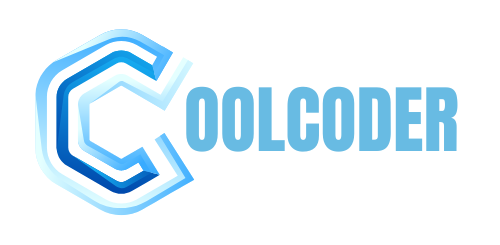

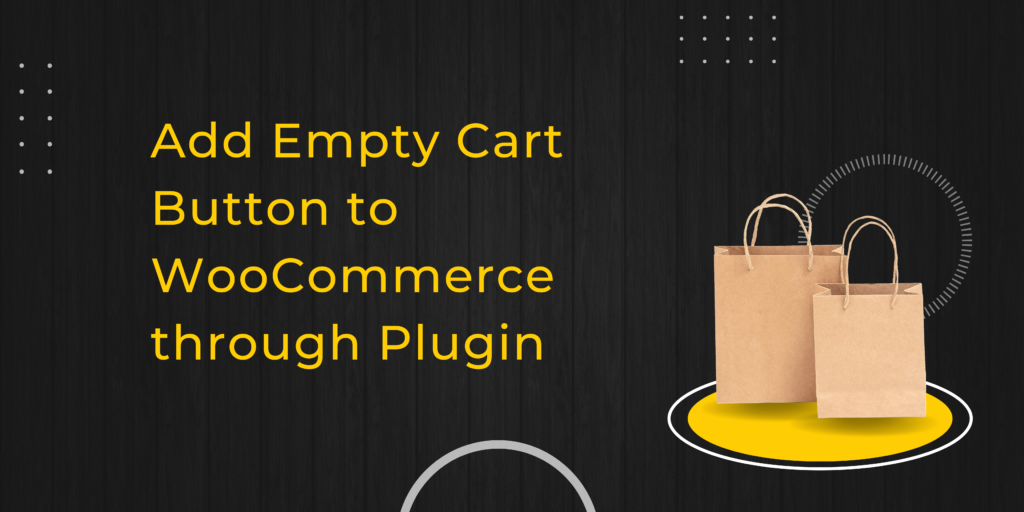
More Stories
Using a Virtual Office for Your GST Registration
Hellstar Hoodie has become an iconic piece in
Why Should Consider Buying Dog Supplements