If your smartphone is not connecting with your Windows 10 computer, then try out the different solutions shared in this article.
Some Android devices may not want to connect to your computer, which can be annoying. You are only left with a charge wire. This happens all the time, and it could be caused by anything from a bug in the software to a problem with the hardware. In this in-depth help, we look into the strange problem of the phone not connecting to the PC and only charging. Users will be able to effectively analyze and fix the issue by doing things such as MTP USB Device Driver Download. The guide will look into the reasons why the connection isn’t working. It will use real-world methods to get your Android device and computer to join again.
Different Ways to Fix Phone Not Connecting to Windows PC
If your Android phone won’t connect to your PC, basic repair steps can often get the problem fixed. Continue reading this article as it will help you understand different techniques to get rid of this issue easily.
Fix 1: Restart the Phone and PC
Restarting your computer and Android phone may fix a lot of problems, albeit it seems trite. Doing this simple task may fix communication issues by clearing transient malfunctions and rebooting the devices’ systems.
Fix 2: Clean USB Port
The USB port on your computer or phone might get clogged with dust and other debris, making it impossible to make a secure connection. Carefully remove any dust or lint using a tiny, delicate instrument or a can of compressed air. Before trying to rejoin, make sure both ports are unobstructed.
Read Also: What to do when your Epson L360 Printer is Not Responding?
Fix 3: Try A Different USB Cable or Port
To rule out the idea that a particular USB port is to blame for the problem, try connecting it to other ports on your computer. Also, think about trying a different USB cord. On rare occasions, a faulty port or cable could be the source of connection issues.
Fix 4: Update Phone and PC
Always use the most recent version of the operating system on both your PC and your Android phone. To address issues and improve device compatibility, manufacturers often provide software upgrades.
Fix 5: Remove Other Connected Devices
In some cases, your Android phone may not connect properly to your computer because of conflicts or heavy loads caused by other USB devices that are connected to your computer. To keep things running smoothly, unplug any USB devices that aren’t necessary, such as printers, external hard drives, and USB flash drives.
The only peripherals you should leave attached are the absolute necessities, such as your mouse and keyboard. Turn off your PC and any other unused USB devices. Doing so reboots the system, making it better able to identify the linked Android phone and distribute resources to it. Once that, see whether the problem persists once you link your Android smartphone to the computer.
Read Also: How to Troubleshoot Common Monitor Problems?
Fix 6: Reinstall USB Drivers
Take your Android device’s USB drivers off your PC and put them back in. If the connection is being hindered by driver-related difficulties, this step may fix them. For the most up-to-date driver version, visit the manufacturer’s website. You probably already have those drivers installed on most PCs. Using the Device Manager, you may simply update them if they are outdated:
Step1: Link your mobile device to your PC using a USB cord.
Step2: Tap on Device Manager by pressing the Windows key plus X.
Step3: To make it bigger, double-click Portable Devices.
Step4: Locate your Android device, then choose “Update driver” from the context menu.
Step5: To find drivers, click on Browse My Computer.
Step6: Press the Permit me to choose a driver from my computer’s list.
Step7: Go ahead and click on the MTP USB Device option.
Your phone should function as a media device when the drivers are updated.
Summing Up the Methods to Fix the Phone Connection Issue On Windows
When you can’t connect your phone to a PC, it can be very frustrating to deal with problems. This guide has gone over several different ways to repair and fix these connection issues, ranging from simple steps to more complex answers. But when traditional ways don’t work, it’s necessary to look for other options. Moreover, share your thoughts about this technical blog post in the comments section below. We would love to hear from you!
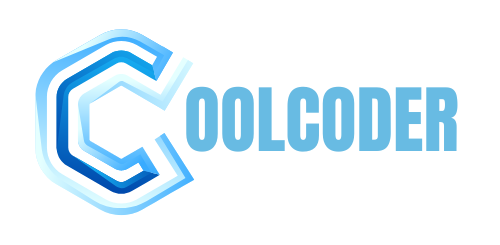



1 thought on “Phone Not Merging with PC But Charging Only”