Are flickering screens or blank displays causing chaos in your work or entertainment setup? We’ve all been there – the frustration of encountering common PC monitor problems can really drag on our screen time. But don’t worry! You’re not alone if you’ve ever struggled with blurry images or a monitor that won’t turn on. In this guide, we’re diving into monitor troubleshooting. So, if you’re tired of the glitches and ready for solutions, buckle up and join us on this journey to reclaim your smooth sailing through the digital world!
1. Problem: Flickering Screen
The monitor’s display sometimes flashes or flickers, disrupting normal viewing.
Solution:
- Ensure all cables connecting the PC monitor to the computer are securely plugged in.
- Open display settings on your computer and adjust the refresh rate to a lower setting.
- Update graphics card drivers to the latest version from the manufacturer’s website.
- If possible, connect your computer to another monitor to determine if the issue lies with the monitor or the computer.
2. Problem: No Display
The PC monitor fails to show any images or text, appearing completely blank.
Solution:
- Ensure the monitor is plugged into a power source and turned on.
- Check all cables connecting the monitor to the computer for any damage or loose connections.
- Connect the monitor to different ports on the computer to rule out port issues.
- Use the monitor’s menu options to reset factory settings.
3. Problem: Blurry or Distorted Image
The display appears unclear or distorted, making it difficult to view content accurately.
Solution:
- Open display settings on your computer and adjust the resolution to match the monitor’s native resolution.
- Use high-quality cables to ensure a clear and stable connection between the monitor and computer.
- Gently wipe the monitor screen with a soft, dry cloth to remove any dust or smudges that may be causing distortion.
- Update graphics card drivers to the latest version to ensure compatibility with the monitor.
4. Problem: Dead Pixels
Individual pixels on the monitor’s screen remain permanently turned off, appearing as small black spots.
Solution:
- Use pixel fixing software to attempt to revive dead pixels by rapidly changing the colors displayed on the screen.
- Gently apply pressure to the affected area with a soft cloth or finger to massage the pixel back to life.
- If the monitor is still under warranty, contact the manufacturer for a replacement or repair.
5. Problem: Overheating
The monitor becomes excessively hot during operation, potentially leading to performance issues or damage.
Solution:
- Make sure the monitor is placed in a well-ventilated area with plenty of airflow around it.
- Carefully use compressed air to blow away any dust or debris blocking ventilation ports.
- Lower the brightness and contrast settings on the PC monitor to reduce heat generation.
- Ensure the room temperature is within the recommended range for the monitor’s operation.
6. Problem: Screen Tearing
Horizontal lines or artifacts appear on the screen, often caused by mismatched refresh rates between the monitor and the graphics card.
Solution:
- Turn on V-Sync in your graphics card settings to synchronize the monitor’s refresh rate with the frame rate of the content’s frame rate.
- Update graphics card drivers to the latest version to ensure compatibility with V-Sync.
- Open display settings on your computer and adjust the refresh rate to match the displayed content.
7. Problem: Screen Burn-In
Persistent images or patterns become permanently imprinted on the screen, usually from long displays of static content.
Solution:
- Set up a screensaver to activate after a period of inactivity to prevent static images from burning into the screen.
- Some monitors have built-in pixel refresh tools to help mitigate screen burn-in by cycling through colors to rejuvenate pixels.
- Lower the brightness and contrast settings on the monitor to reduce the risk of burn-in.
8. Problem: Monitor Won’t Turn On
When turned on, the monitor fails to power up or show any signs of activity, indicating a potential hardware or connectivity problem.
Solution:
- Ensure the monitor is plugged into a functioning power outlet and turned on.
- Check the power cable for any damage or fraying that may prevent proper power delivery.
- Disconnect the monitor from power for a few minutes, then reconnect and try turning it on again.
- If the monitor still doesn’t turn on, it may be a hardware issue requiring professional repair.
By following these steps, you can fix your monitor problems without purchasing new equipment. If the issue persists, you can explore the wide range of computer accessories in Pakistan to find a replacement monitor or cable.
You Definitely Need a Boost High Quality Monitor
Are you tired of dull visuals holding you back? Ditch those cheap monitors and upgrade to a Boost monitor! Boost, the best computer accessories store, offers premium monitors designed to deliver the smoothest experience possible. With a range of sizes and resolutions, you’ll find the perfect fit for your setup. Their high refresh rates eliminate lag, while the rapid response time ensures blur-free visuals in even the most intense scenes. Our monitors have stunning IPS panels with vibrant colours, excellent brightness, and HDR support for true-to-life visuals. Plus, with FreeSync and G-Sync compatibility, you can eliminate screen tearing for smooth gameplay. And to top it all off, Boost monitors have 100% sRGB coverage for exceptional color accuracy, built-in speakers for convenience, and a 1-year warranty for peace of mind.
Explore the Boost monitor range and find your perfect match!
To Bring It All Together
By following these simple troubleshooting steps, many common monitor problems can be resolved without needing professional assistance. Always check the basics, such as power and cables, before moving on to more advanced monitor troubleshooting steps. With a little patience and persistence, you can get your monitor back up and running smoothly in no time. Before you start browsing for monitor price in Pakistan, try these troubleshooting tips to diagnose and fix most common monitor problems yourself. Remember, sometimes a simple fix can save you the time and hassle of seeking professional help.
Visit here for more informative blogs
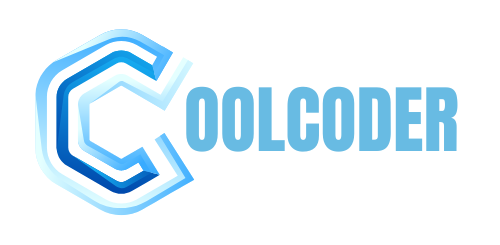


More Stories
Using a Virtual Office for Your GST Registration
Top Formal Shoes for Men: Stylish and Comfortable
Hellstar Hoodie has become an iconic piece in