A white-label app is a type of mobile application that allows businesses to leverage an existing technology platform but customize and brand the app experience with their own logo, colors, and other visual elements. This allows handyman business to take advantage of advanced mobile technologies without having to build an app from scratch.
In this article, we will outline 12 specific steps a handyman business can take to utilize a white-label app and boost their operations. Mobile technology is increasingly changing customer expectations and how jobs are booked. A branded app gives handyman businesses a way to meet these demands while making it easier for customers to request and pay for services.
The handyman industry performs a variety of small home maintenance, repair, and improvement jobs. While many established businesses still rely on phone calls and walk-in customers, an app can help handymen tap into the large portion of potential clients that now turn to their smartphones first for local services.
By following the steps below, a white-label app offers handymen a turnkey way to embrace new technologies, provide an enhanced customer experience, and potentially grow their business.
Step 1: Choose a White-Label Platform
The first decision is selecting which white-label platform will power your custom-branded app. Top options handymen should consider include:
- ServiceTurbo – A popular platform for service businesses with all core features included pricing starting at $99/month. Flexible customization options.
- Workiz – Full-featured option focused on field service workflows. Plans from $99-249/month. Integrated CRM and reporting tools.
- Mobity – All-in-one platform for scheduling, payments and more. Standard plans $99-249/month. User-friendly admin dashboard.
Key factors to compare include monthly/annual pricing, feature sets, ease of customization, integrated payments, support quality, and any additional fees. Request platform demos to assess differences.
Step 2: Design Your Branded App
Once a platform is chosen, work with their team to design the look and feel of your branded app experience. This includes:
- Logo, colors and other branding elements
- Home page layout and navigation
- Service category pages
- Job request and booking forms
- Customer profile and payment pages
- Technician/scheduling dashboards
Proper design makes the app immediately communicate your business identity to users in an attractive, easy to use way. Invest time here to match your brand aesthetic while optimizing functionality.
Step 3: Set Up User Accounts and Login
Before launching, the platform admin dashboard lets you configure user accounts for:
- Customers to request quotes, book jobs, pay invoices
- Technicians to view assigned jobs, update statuses, input hours
- Yourself and other staff for managing operations
Establish profile fields, privacy settings and authentication login options like email/password or mobile number. This prepares the platform for initial users upon release.
Step 4: Catalog Your Services
Next, populate the full list of services your business provides within the custom category and subcategory organization of your choice.
For each service, input:
- Name and description communicated in the app
- Standard pricing information, packages or tiers
- Relevant photos, videos or specifications
- Materials/parts sometimes required
- Average job duration estimates
This service catalog forms the core of your digital operations and is promoted as self-service options for customers to select from on demand. Checkout: https://zipprr.com/uber-for-handyman/
Step 5: Enable Job Requests and Bookings
Configure the job request and booking workflow within the app. Customers should easily be able to:
- Browse services and get service details
- Select a service and enter their location/property info
- Provide additional request details and upload photos
- View available technicians and schedules
- Select a technician and schedule date/time
- Add the job to their technician’s calendar
- Receive confirmation notifications
Ensure appropriate notifications also go out to you and assigned technicians on new bookings to dispatch jobs.
Step 6: Manage Technician Scheduling
Your main operations dashboard lets you fully manage your team’s calendars and job assignments. Key features include:
- Visual calendar views by day, week or month
- Drag-and-drop job assignments onto technician calendars
- View overlapping jobs and manage any scheduling conflicts
- Communicate assignment changes if needed
- Ensure full coverage for booked time slots
- Track technician hours, expenses and vehicle usage
Proactive calendar management streamlines field operations and makes you available to take on more jobs.
Step 7: Accept Payments Through the App
Integrate a merchant account like Square, PayPal, Stripe or other provider to accept client payments directly within your app. This enables customers to:
- Input billing/payment info during booking
- See payment amounts auto-calculated
- Pay invoices online immediately or on completion
- Receive digital payment receipts
- View payment histories on their profile
Accepting in-app payments creates a seamless experience that may increase booking conversions and reduce payment delays.
Step 8: Send Confirmations and Receipts
Set up standard email/SMS templates for automated notifications. Customers should get:
- Job request submission confirmations
- Booking and technician assignment confirmations
- Pre-arrival reminder messages
- Completion confirmation messages
- Digital payment receipts for records
Messages can include job details, technician info, payment amounts and the customer support number. This professional handling builds trust during each step of the job process.
Step 9: Gather Customer Reviews and Ratings
Encourage customers to rate their experience and technicians after each completed job within the app. They can submit:
- Star ratings for service quality, communication, and value
- Optional written reviews praising great service or noting any issues
All reviews automatically display on relevant profiles increasing transparency. High ratings foster positive word-of-mouth advertising and show new customers your quality track record.
Customer reviews and ratings strengthen your online reputation on major pages like Google My Business, Facebook and directories too by populating profiles with authentic social proof.
Step 10: Analyze Business Metrics and Reports
Take advantage of comprehensive analytics dashboards in your app admin area. Gain insights into key performance indicators (KPIs) like:
- Job booking and revenue trends over time
- Top performing service categories
- Most requested technicians
- Customer acquisition sources
- Service request response and fulfillment rates
- Time to completion by job type
- Customer satisfaction and retention rates
With data-backed views, optimize services, pricing, staffing and marketing based on what’s truly driving your sales and customer loyalty.
Step 11: Promote Your App
Develop complementary marketing strategies to promote your custom app alongside general services advertising. Consider tactics like:
- Listing your app on Google Play and Apple’s app stores with screenshots and descriptions.
- Social media ads highlighting new app features and benefits for followers.
- Direct mailers or flyers with app QR codes for existing customers.
- Local search engine listings and citations emphasizing mobile booking.
- Outbound calls to recent customers sharing the app convenience.
- Offering discounts or credits to first-time app users.
Promoting both offline and digitally gets more customers using your new streamlined service solution.
Step 12: Provide Ongoing Customer Support
As the app launches, ensure quick resolutions to keep users satisfied. Utilize built-in messaging and call features plus other channels like:
- Phone support during business hours
- Email support address listed publicly
- Prompt response times to messages and reviews
- In-app contacts for urgent technical assistance
- FAQ knowledgebase for common queries
- Ongoing bug fixes and feature enhancements
Outstanding customer service, both online and offline, elevates the brand and drives positive retention.
Conclusion
By following these 12 steps, handyman businesses can create an end-to-end mobile solution leveraging a feature-rich white-label app builder. With little technical expertise needed, apps boost productivity, maximize revenue potential, and meet rising consumer demand for quick, seamless service experiences.
A high-quality custom app elevates perceptions of your business as modern, professional and easy to work with. Like in other industries, this model will continue gaining popularity amongst skilled tradesmen seeking to streamline operations and expand their potential customer pool.
Taking the time now to properly implement a custom-branded app as outlined positions your handyman business for ongoing growth and market competitiveness in the years ahead. Your efforts here will pay dividends as smartphone usage continues accelerating and daily activities increasingly center around our mobile devices.
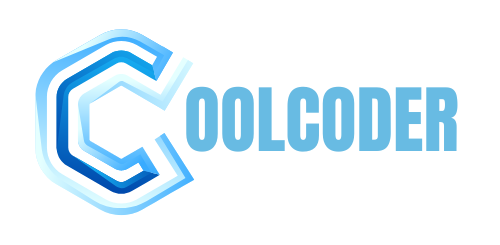



ivermectin – buy atacand 8mg generic carbamazepine brand
oral accutane 20mg – linezolid pills zyvox 600mg uk
amoxil brand – diovan 80mg drug ipratropium 100mcg pill
azithromycin tablet – azithromycin us buy generic bystolic online
omnacortil 40mg canada – azipro order order progesterone generic
furosemide 100mg brand – buy furosemide tablets buy generic betnovate
vibra-tabs brand – get antihistamine pills online order glucotrol 5mg generic
order amoxiclav sale – order nizoral pills order duloxetine 20mg online
order generic augmentin – order nizoral 200mg without prescription cymbalta 20mg price
where can i buy rybelsus – cheap cyproheptadine 4mg buy cyproheptadine medication
order viagra 50mg pill – order tadalafil without prescription tadalafil ca
brand tadalafil 20mg – cialis 10mg pills order sildenafil 50mg online cheap
cenforce 100mg pill – cenforce buy online metformin 500mg pill
atorvastatin 10mg cost – norvasc 10mg ca cheap prinivil
purchase omeprazole sale – buy prilosec buy atenolol cheap
buy depo-medrol no prescription – buy methylprednisolone 4 mg online purchase triamcinolone for sale
order desloratadine 5mg sale – priligy 90mg us brand priligy 30mg
cytotec 200mcg pills – misoprostol 200mcg ca diltiazem 180mg canada
zovirax 800mg canada – buy rosuvastatin 20mg online brand crestor 20mg
buy cheap generic motilium – buy sumycin 250mg sale cyclobenzaprine order online
order motilium for sale – order sumycin 250mg pills order flexeril
inderal cheap – plavix online methotrexate pill
buy warfarin sale – purchase cozaar for sale losartan 50mg cost
purchase nexium – order imitrex generic oral sumatriptan 50mg
levaquin 250mg pills – order generic ranitidine order ranitidine generic
purchase meloxicam online – purchase tamsulosin without prescription purchase tamsulosin pills
zofran without prescription – ondansetron for sale online simvastatin 20mg usa
order valtrex 500mg without prescription – order propecia 1mg pills order diflucan generic
provigil 200mg brand provigil 100mg without prescription buy modafinil without prescription order provigil buy provigil pills for sale brand provigil 100mg modafinil price
These sports activities require deep reservoirs of
muscle power and endurance — the very targets of the most well-liked performance-enhancing medicine.
The drug apparently grew to become in style among bodybuilders looking for options to steroids in the
Eighties when the hormones have been first being controlled.
Along with bromantane, diuretics have long served to mask steroid
use. Diuretics are any medication that affect kidney function, leading to elevated urine output.
If you could have liver problems, your physician may advocate totally different steroids
known as prednisolone or methylprednisolone (Medrol®).
They work by decreasing the activity of overactive white blood
cells. This prevents them from causing irritation that results in lupus symptoms.
Hypopigmentation and skin atrophy can happen when TS are utilized
topically or injected domestically. Nevertheless, the mechanism by which hyopigmentation happens
isn’t clear. Linear extension of the hypopigmentation is as a end result of of lymphatic uptake
of steroid crystals.
Evidence additionally suggests that both resistance and
endurance exercise may assist attenuate
GC-induced muscle atrophy [65]. In basic,
GC-induced hyperglycemia improves with dose reductions and normally reverses when steroid remedy is discontinued, although some
patients could develop persistent diabetes. If steroids are taken daily, for lengthy
periods of time, they can trigger adrenal gland suppression.
Do not take different medicines unless they have been mentioned along with your doctor.
This consists of prescription or nonprescription (over-the-counter [OTC]) medicines and herbal or vitamin supplements.
Wear a medical alert tag or carry an ID card stating that you just take
prednisone.
These side effects have been proven to manifest in animals who’ve been given the drug, however,
they are yet to be documented in humans. Medical Doctors warn that using this drug can have long-term effects
on the heart as the drug is bound to do injury to the cardiac
muscle and cells. It’s best for these getting ready for competitions or intense
workouts. But, it could possibly have serious unwanted aspect
effects like liver injury, modifications in blood stress, and temper swings.
These risks make it essential to have a doctor’s steering when using Halotestin.
Bodybuilders like it as a end result of it helps maintain muscle whereas shedding fat.
Thomas O’Connor points out it is buying steroids online illegal a mild,
low-risk steroid with few side effects at small
doses.
HA scores had been better than placebo however only matched CS
on the 3-month mark (Pain—walking), nevertheless according to
some authors CS effect solely final 6 weeks [14].
Nonetheless, with ache at rest both CS and HA presented little
enchancment on ache scores. Placebo additionally introduced higher ache scores at 14 days and at three months for pain at relaxation. Kullenberg
presented vital enhancements on ache scores at 3 weeks with
CS compared to placebo however, by 3 months pain scores rose exhibiting the lessening of CS effect with time [47].
De Rezende interestingly showed that CS + 4 ml dose of HA offered the most effective influence compared to the opposite groups, reducing pain scores significantly from baseline at 1 month [50].
Jurgensmeier showed no significant distinction between CS and
ketorolac [51].
They are produced in the adrenal cortex of vertebrates, but can be produced synthetically.
The artificially synthesized sort are the ones used as drug medicine in human and veterinary
medicine. Regardless Of there being many differing types,
corticosteroids are sometimes referred to easily as steroids.
In the us, an AAS is a schedule III controlled substance out there only by prescription. The use of those medication is simply authorized when prescribed
by a medical professional. Some people use AASs continuously, but others try
to minimize their potential adverse effects by way of
totally different patterns of use.
They are used most often for allergy symptoms of the nose,
corresponding to hay fever. They may be purchased over-the-counter at a
pharmacy – normally, treatment of hay fever should normally be purchased over-the-counter quite than asking your GP for a prescription. Steroid
medicines are used for so much of totally different medical conditions.
The studies included, were of a great commonplace of high quality overall.
6/9 research also match the criteria for having a low
risk of bias, exhibiting reliability.
This is the make of post I find helpful.
This is the tolerant of advise I turn up helpful.
order azithromycin 500mg online – floxin for sale online flagyl 400mg ca
70918248
References:
female bodybuilder steroids; http://airkeyhub.com/,
buy rybelsus 14mg for sale – cost semaglutide 14mg order cyproheptadine pills
buy motilium medication – cheap tetracycline 500mg flexeril order
inderal uk – buy generic plavix order generic methotrexate
amoxil for sale online – combivent 100 mcg brand combivent pill
order generic zithromax – azithromycin pill buy nebivolol generic
augmentin 375mg tablet – https://atbioinfo.com/ ampicillin pills
buy generic nexium – https://anexamate.com/ esomeprazole 20mg price
purchase medex sale – https://coumamide.com/ order losartan 50mg generic
where can i buy meloxicam – mobo sin meloxicam 7.5mg pills
order deltasone 20mg pill – aprep lson oral deltasone 10mg
buy ed pills fda – ed pills comparison ed pills comparison
amoxicillin online buy – https://combamoxi.com/ cheap amoxicillin for sale
purchase forcan pills – flucoan purchase diflucan
cenforce 100mg for sale – site buy cenforce 50mg for sale
cialis patent expiration date – cialis medicine us pharmacy prices for cialis
where to buy cialis over the counter – https://strongtadafl.com/ para que sirve las tabletas cialis tadalafil de 5mg
buy ranitidine 150mg generic – ranitidine 300mg uk oral zantac 300mg
I loved as much as you will receive carried out right here.
The sketch is tasteful, your authored material stylish.
nonetheless, you command get bought an edginess over that you wish be delivering the following.
unwell unquestionably come further formerly again as exactly the same nearly
a lot often inside case you shield this increase.
https://virdsamhk.net/
sildenafil 100mg tablets – herbal viagra for sale in ireland buy viagra professional online no prescription
Pretty great post. I simply stumbled upon your blog and
wished to mention that I have truly loved surfing around your
blog posts. After all I’ll be subscribing
to your rss feed and I’m hoping you write again soon!
Greetings! Utter productive par‘nesis within this article! It’s the little changes which wish obtain the largest changes. Thanks a portion in the direction of sharing! site
I couldn’t hold back commenting. Profoundly written! https://buyfastonl.com/gabapentin.html
This is a keynote which is in to my callousness… Myriad thanks! Quite where can I find the connection details an eye to questions? https://ursxdol.com/clomid-for-sale-50-mg/
Hi there just wanted to give you a quick heads up.
The words in your article seem to be running off the screen in Opera.
I’m not sure if this is a format issue or something to do with
browser compatibility but I thought I’d post to let you know.
The design look great though! Hope you get the issue resolved soon. Kudos
More articles like this would pretence of the blogosphere richer. https://prohnrg.com/
The thoroughness in this break down is noteworthy. xenical avis perte de poids
The other day, while I was at work, my sister stole my iphone and tested to see if it can survive
a 40 foot drop, just so she can be a youtube sensation. My
iPad is now broken and she has 83 views. I know this is entirely off topic
but I had to share it with someone!
online casino game
References:
fotohana.fi
I’ll certainly bring back to read more. https://ondactone.com/simvastatin/
More posts like this would persuade the online time more useful.
https://doxycyclinege.com/pro/warfarin/
I couldn’t resist commenting. Well written! http://maps.google.la/url?q=https://scrapbox.io/oral-jelly/KГ¶p_Kamagra_Oral_Jelly
This is the kind of advise I recoup helpful. http://bbs.yongrenqianyou.com/home.php?mod=space&uid=4271944&do=profile
Somatropin vermittelt seine Wirkungen zum einen direkt als auch indirekt durch den insulinähnlichen Wachstumsfaktor-1 (IGF-1). Hierdurch wird der STAT-Signalweg initiiert, wobei Transkriptionsfaktoren wie STAT1, STAT3 und STAT5 in den Zellkern transloziert werden, um die Transkription des Zielgens zu stimulieren. In diesem Falle die Produktion von IGF-1, das auf Typ-1-IGF-Rezeptoren einwirkt, was das Wachstum stimuliert. Somatropin (auch Somatotropin oder somatotropes Hormon) ist ein rekombinantes menschliches Wachstumshormon, das als Ersatztherapie bei Wachstumsstörungen und Wachstumshormonmangel eingesetzt wird.
Ribose oder auch D-Ribose genannt, kann jedoch noch mehr, denn das Monosaccharid wird von allen Zellen im Körper genutzt und ist zudem ein wichtiger Bestandteil des Energiestoffwechsels. Ribose ist weiterhin in der Lage Trainingsleistungen zu verbessern, Stress zu verringern und das gesunde Niveau von Herz und Muskeln zu unterstützen und zu erhalten. HGH X2 ist das Nahrungsergänzungsmittel, für all diejenigen, die trotz einem intensiven Training keine Muskeln ansetzen oder nicht die erwünschte Masse an Muskeln erreichen. In der Regel wird HGH vom Körper durch die körpereigene Hypophyse selber produziert, dieses lässt jedoch mit Zunahme des Alters ab. Es sind in TestoPrime nur natürliche, hochwertige Wirkstoffe enthalten, die für einen Körper hilfreich sind und dessen Bedarf dadurch körperlich verbessert wird. Das Produkt der Crazy Bulk GmbH, wirkt sich nicht auf die Gesundheit aus und bei dem Präparat ist mit keinerlei Nebenwirkungen zu rechnen. Sie können die Richtigkeit der Angaben auf der Webseite des Herstellers überprüfen.
Eine HGH-Therapie kann helfen, diese Symptome zu lindern und die allgemeine Gesundheit zu verbessern. Der Booster kann auch anabole Prozesse verbessern und zur Steigerung von Kraft und Ausdauer beitragen. Darüber hinaus können Hormonbooster den Aufbau von Muskelmasse und den Abbau von Körperfett unterstützen. Einige von ihnen können auch die kognitiven Fähigkeiten positiv beeinflussen und die Libido steigern. Testosteron ist besonders wichtig für den Aufbau von Muskelmasse – es kann anabol wirken und Muskelwachstum ermöglichen. Das Hormon kann jedoch auch die Ausdauer und Health bei körperlicher Anstrengung, Libido und Fruchtbarkeit bei Männern beeinflussen und die Konzentration verbessern.
Unsere Genotropin-Pens verwenden die neueste Technologie zur Verabreichung von Wachstumshormonen. Dank ultrafeinen Nadeln ermöglichen diese Pens eine präzise Dosierung bei minimalem Schmerz. Der Genotropin-Pen ist sowohl für Erwachsene als auch für Kinder geeignet und gewährleistet eine wirksame Wachstumshormontherapie für alle Altersgruppen. Mittlerweile tummeln sich diverse Händler, die Nahrungsergänzungsmittel plus Wachstumshormone anbieten, die weiterhin für eine HGH Ausschüttung sorgen sollen. In der Regel handelt es sich um Produkte, die regulär für den Muskelaufbau bestimmt sind.
Gleichzeitig kann das Nahrungsergänzungsmittel die Regeneration des Körpers nach körperlicher Betätigung beschleunigen und die Ermüdung reduzieren. Wachstumshormon-Booster sind ein weiteres beliebtes Nahrungsergänzungsmittel, das die Produktion von Somatotropin, d.h. Am häufigsten auf dem Markt finden Sie Testosteron-Booster oder Wachstumshormon-Booster. Ihre Wirkung besteht darin, den Hormonspiegel zu erhöhen, was sich positiv auf den Aufbau von Muskelmasse und die Regeneration des Körpers nach körperlicher Betätigung auswirken kann.
Die Kombination von diesem legalen Steroid mit anderen Produkten wie Testo Max oder dem CrazyBulk Chopping Stack kann zu noch besseren Ergebnissen führen. Dieser Ansatz ermöglicht es Sportlern, ihren Körper optimum durch natürliche Steroide legal zu definieren. Dieses Supplement imitiert die Effekte von Dianabol, ohne negative Nebenwirkungen. Es ist ein Durchbruch für alle, die natürlich und sicher an Muskelmasse zulegen möchten. D-Bal MAX bietet eine sichere Various zum traditionellen anabolen Steroid Dianabol. Ohne rechtliche Sorgen können Athleten ihre Muskeln stärken und ihre Kraft steigern. Bitte lesen Sie diese Anweisung vor Gebrauch Ihres GoQuick-Fertigpens vollständig durch.
HGH kaufen als Somatropin Norditropin Simplexx Novo Nordisk mit 45 I.U. Im Steroidshop.org – Originale https://1ajobs.ch/employer/wachstumshormonmangel-im-erwachsenenalter/ und bestellen.Unser Store ist auf Somatotropes Hormone spezialisiert. Wir haben die größte Auswahl an Somatropin Produkten.Wir machen auf Anfrage den besten Preis für Human Growth Hormone und beraten dich gerne. Es gibt jedoch ähnliche Produkte auf dem Schwarzmarkt, nur um eine Reihe von Personen auf Kosten der Gesundheit einen Gewinn zu erzielen. Es handelt sich um Lösungen synthetischer Hormone, die zur Verabreichung Injektionen verwenden und im Körper sehr schwerwiegende Nebenwirkungen hervorrufen. HGH hat einen katalytischen Beitrag zu verschiedenen Körperfunktionen.
Dieses Arzneimittel sollte nur von einem Arzt verabreicht werden, der Erfahrung mit der Wachstumshormonbehandlung hat und der Ihre Diagnose bestätigt hat. Bei Patienten, bei denen ein Wachstumshormonmangel während der Kindheit mit Genotropin behandelt wurde, wird deren Wachstumshormonstatus nach Abschluss des Wachstums erneut untersucht. Sollte sich ein schwerer Wachstumshormonmangel bestätigen, so wird der Arzt dazu raten, die Behandlung mit Genotropin fortzusetzen. Norditropin® FlexPro® 15 mg ist ein Fertigpen mit einem Druckknopf, der auf geringe Berührung reagiert.
Durch die Bindung an diese Rezeptoren stimuliert HGH die Produktion des insulinähnlichen Wachstumsfaktors 1 (IGF-1), der anabole Prozesse wie Proteinsynthese und Muskelwachstum fördert. Darüber hinaus beschleunigt HGH die Lipolyse, den Abbau von Fetten, und trägt so zu einem schlankeren Körper bei. Diese Eigenschaften machen HGH zu einem wertvollen Mittel für Bodybuilder, die ihre körperliche Leistungsfähigkeit und ihr Aussehen verbessern möchten. Unsere HGH-Pens sind für die einfache Verabreichung einer Wachstumshormontherapie konzipiert.
dapagliflozin 10 mg usa – buy generic forxiga 10mg forxiga 10mg usa