Introduction
Managing payroll efficiently is crucial for any business, and QuickBooks Payroll provides tools to streamline this process of Cancel Direct Deposit in QuickBooks Payroll. However, situations may arise where you need to cancel a direct deposit for an employee. Whether it’s due to an error in payment, a termination, or a change in banking information, understanding how to cancel direct deposits can save time and reduce errors. This guide will walk you through the necessary steps to cancel direct deposit in QuickBooks Payroll, along with tips and best practices to ensure a smooth process.
Understanding Direct Deposit in QuickBooks Payroll
Before we dive into the cancellation process, let’s briefly review what direct deposit entails in QuickBooks Payroll. Direct deposit allows employers to electronically transfer employees’ salaries directly into their bank accounts. This system is efficient and reduces the need for physical checks.
Benefits of Direct Deposit
- Convenience: Employees receive payments automatically without needing to deposit checks.
- Speed: Funds are typically available immediately on payday.
- Cost-effective: Reduces the costs associated with printing and distributing checks.
- Environmentally friendly: Minimizes paper use.
Reasons to Cancel a Direct Deposit
There are several reasons an employer might need to cancel a direct deposit:
- Employee Termination: When an employee leaves the company, you may need to cancel their direct deposit.
- Payment Errors: If an incorrect amount was entered, you may need to void the payment.
- Banking Information Change: If an employee updates their banking information, the previous deposit needs to be canceled.
- Fraud or Security Concerns: In case of suspicious activity, it’s essential to cancel the direct deposit promptly.
Steps to Cancel Direct Deposit in QuickBooks Payroll
Access QuickBooks Payroll
- Log into QuickBooks: Open your QuickBooks application and log in with your administrator credentials.
- Navigate to Payroll: Click on the ‘Payroll’ tab in the left-hand menu.
Locate the Employee’s Profile
- Select Employees: In the Payroll section, click on the ‘Employees’ option.
- Find the Employee: Scroll through the list or use the search bar to locate the employee whose direct deposit you wish to cancel.
Edit Direct Deposit Settings
- Employee Details: Click on the employee’s name to open their profile.
- Payment Method: Scroll down to the ‘Pay’ section, where you will find the payment method settings.
- Edit Direct Deposit: Click on the ‘Edit’ button next to the direct deposit option.
Cancel Direct Deposit
- Disable Direct Deposit: In the direct deposit settings, uncheck or disable the direct deposit option. You may also find an option to ‘Remove’ the bank account details.
- Confirm Changes: Follow the prompts to confirm your changes. Ensure that you save any modifications you make.
Step 5: Notify the Employee
After canceling the direct deposit, it’s good practice to inform the employee. Communication is key to ensuring they are aware of changes and can make alternative arrangements for receiving their pay.
Additional Steps for Payroll Processing
Review Upcoming Payroll
Once you’ve canceled the direct deposit, review your upcoming payroll to ensure that any payments due will be processed correctly. This step is crucial if you’ve made changes close to a payday.
- Check Payroll Schedule: Make sure the employee’s payment method is updated in the payroll schedule.
- Manual Checks: If the employee will be receiving a paper check, ensure that you have the necessary checks available and that they are filled out correctly.
Troubleshooting Common Issues
Even with a straightforward process, you might encounter some challenges when canceling a direct deposit. Here are some common issues and their solutions:
Issue 1: Unable to Access Employee Profile
Solution: Ensure you have the necessary permissions to edit employee profiles. If not, contact your QuickBooks administrator to grant you access.
Issue 2: Changes Not Saving
Solution: If your changes aren’t saving, ensure that you are using an updated version of QuickBooks. Sometimes, bugs in older versions can lead to problems.
Issue 3: Employee Still Receiving Direct Deposits
Solution: Double-check that you disabled the direct deposit option for the employee and that there are no pending payroll transactions that could still trigger a deposit.
Best Practices for Managing Direct Deposits
- Regularly Update Employee Information: Keep employee banking details current to avoid issues with direct deposits.
- Set a Cut-off Time for Changes: Establish a deadline for making changes to direct deposits to ensure payroll processing runs smoothly.
- Communicate Clearly with Employees: Make sure employees are aware of any changes to their pay methods and offer assistance if they need to update their information.
- Maintain Backup Payment Methods: Always have an alternative payment method ready, like paper checks, to handle unexpected situations.
Conclusion
Canceling a direct deposit in QuickBooks Payroll is a straightforward process, but it requires attention to detail to ensure accuracy. By following the steps outlined in this guide and keeping best practices in mind, you can manage your payroll effectively and minimize disruptions for your employees. Always stay informed about the tools and features available in QuickBooks to make your payroll experience as efficient as possible.
Read more – ( Click Here )
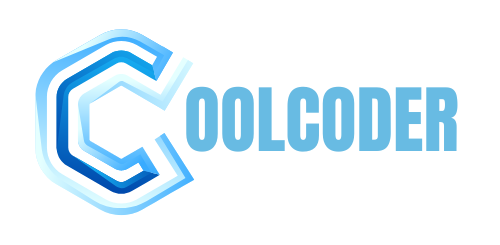

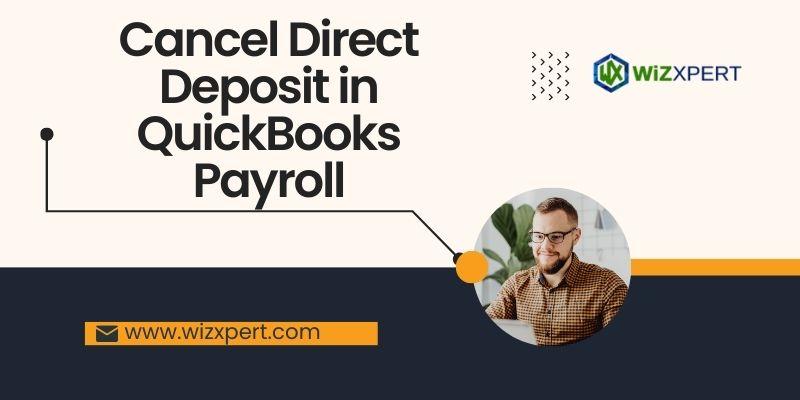
More Stories
Using a Virtual Office for Your GST Registration
Hellstar Hoodie has become an iconic piece in
Why Should Consider Buying Dog Supplements