1. Introduction to Tkinter
What is Tkinter?
We are discussing Python Tkinter Examples, hoping that it would quench the learner’s thirst. Tkinter is Python’s standard library for creating graphical user interfaces (GUIs).
It provides an intuitive interface for developers to design and build desktop applications easily. Whether you want to build a simple tool or a complex software solution, Tkinter makes it easy to create functional and visually appealing interfaces.
Tkinter is built on the Tk GUI toolkit, making it one of the most accessible ways for Python developers to start creating GUI applications. It is widely used due to its simplicity and flexibility. More importantly, it’s cross-platform, which means the same code works on Windows, macOS, and Linux.
Importance of Tkinter in Python GUI Development
As Python continues to grow in popularity, especially in areas like data science, web development, and automation, developers sometimes need to create desktop applications that offer a graphical user interface. Tkinter becomes a vital tool in such scenarios.
By learning Tkinter, developers can provide their Python programs with user-friendly interfaces, making them more appealing and functional for end-users.
2. Setting Up Tkinter
Installing Tkinter
In most cases, Tkinter comes pre-installed with Python. However, if you don’t have it installed, installing Tkinter is simple. On Debian-based systems (e.g., Ubuntu), you can install Tkinter by using the following command:
sudo apt-get install python3-tk
For Windows and macOS, Tkinter is included in the Python installation package, so no additional installation is required.
Importing Tkinter in Your Python Program
To start using Tkinter in your Python project, import it at the beginning of your script:
import tkinter as tk
If you’re using Python 2.x, you’ll need to import Tkinter with a capital ‘T’:
import Tkinter as tk
Once imported, you can start building your first GUI application.
When we discuss Python coding then, Python code has the ability to be compiled using online compilers that resemble Python Online Compiler.
3. Tkinter Basics: First Example
Creating a Basic Window
To create a basic window in Tkinter, begin by initializing a Tk() object:
root = tk.Tk()
root.mainloop()
This code creates an empty window. Themainloop()method keeps the window open, waiting for user interactions.
Adding a Title to the Window
Customizing the title bar is easy using the title() method:
root.title("My First Tkinter Window")
Closing the Window
The window created by Tkinter automatically includes options to minimize, maximize, and close. However, you can control window behavior using Tkinter methods like destroy() to close the window programmatically.
4. Tkinter Widgets Overview
Common Widgets
Widgets are the building blocks of any Tkinter application. They are elements like buttons, labels, and text boxes that allow users to interact with the application. Here’s a list of common widgets:
- Label: Displays text.
- Button: Triggers actions when clicked.
- Entry: Provides input fields for users.
Layout Options
Tkinter offers three methods for placing widgets on a window: pack(), grid(), and place(). Each method is suited for different types of layouts.
- Pack: Automatically positions widgets in a row or column.
- Grid: Arranges widgets in a grid (rows and columns).
- Place: Allows absolute positioning of widgets.
5. Creating Your First Tkinter Widget
How to Create Labels
Creating a label in Tkinter is straightforward. Here’s how to display text on a window:
label = tk.Label(root, text="Hello, Tkinter!")
label.pack()
How to Create Buttons
Buttons are used to trigger functions. You can create a button as follows:
button = tk.Button(root, text="Click Me", command=my_function)
button.pack()
The command parameter assigns a function to the button.
How to Create Entry Widgets
Entry widgets are used for single-line text input from the user:
entry = tk.Entry(root)
entry.pack()
6. Tkinter Geometry Management
Understanding Pack
The pack() method automatically places widgets in a top-down or left-right manner. It’s easy to use but offers less control over widget positioning.
Using Grid
The grid() method places widgets in a table-like structure, which is more flexible than pack().
pythonCopy codelabel.grid(row=0, column=0)
entry.grid(row=0, column=1)
Implementing Place
For absolute control, use the place() method, where you can define the exact coordinates for each widget.
button.place(x=50, y=100)
7. Tkinter Event Handling
Binding Functions to Widgets
You can bind functions to widgets for handling events. Here’s an example where clicking a button triggers an action:
button.bind("<Button-1>", my_function)
This binds the left mouse click (<Button-1>) to the my_function method.
Capturing User Input with Events
Event binding allows you to capture and respond to user interactions, such as pressing a key or clicking a button.
8. Creating Interactive Buttons in Tkinter
Button Commands
By linking buttons with Python functions, you can create interactive and functional buttons.
Passing Functions Through Buttons
If you need to pass arguments to a function, use a lambda expression:
button = tk.Button(root, text="Click Me", command=lambda: my_function(arg))
button.pack()
9. Adding Input Fields
Using Entry Widgets for User Input
Entry widgets are useful for accepting input from users. For example, to get the user’s name:
name = entry.get()
Fetching and Displaying User Input
Once the user enters data, you can fetch it using the get() method and display it in a label or elsewhere in the interface.
10. Tkinter Menu Bar Creation
Creating Drop-down Menus
Menus are essential for most GUI applications. Tkinter makes it simple to create drop-down menus:
menu = tk.Menu(root)
root.config(menu=menu)
submenu = tk.Menu(menu)
menu.add_cascade(label="File", menu=submenu)
Adding Menu Items and Submenus
You can add items to your menu and even create submenus for better organization.
pythonCopy codesubmenu.add_command(label="New", command=new_file)
FAQs on Python Tkinter Examples
1. What is Tkinter used for in Python?
Tkinter is used for creating GUI (Graphical User Interface) applications in Python. It provides an easy way to develop user-friendly interfaces for Python programs.
2. How do I install Tkinter in Python?
Tkinter is usually included with standard Python distributions. On Linux, you may need to install it using your package manager (sudo apt-get install python3-tk).
3. Can I add images to a Tkinter application?
Yes, Tkinter supports adding images in formats like GIF, PNG, and JPEG using the PhotoImage class.
4. How do I handle events in Tkinter?
Events in Tkinter can be handled using the bind() method or by assigning a function to widget commands.
5. What are the advantages of using Tkinter?
Tkinter is lightweight, easy to use, and comes built-in with Python. It’s ideal for developing desktop applications quickly without external dependencies.
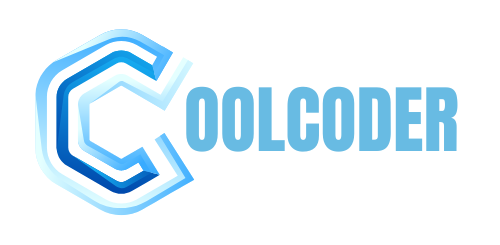

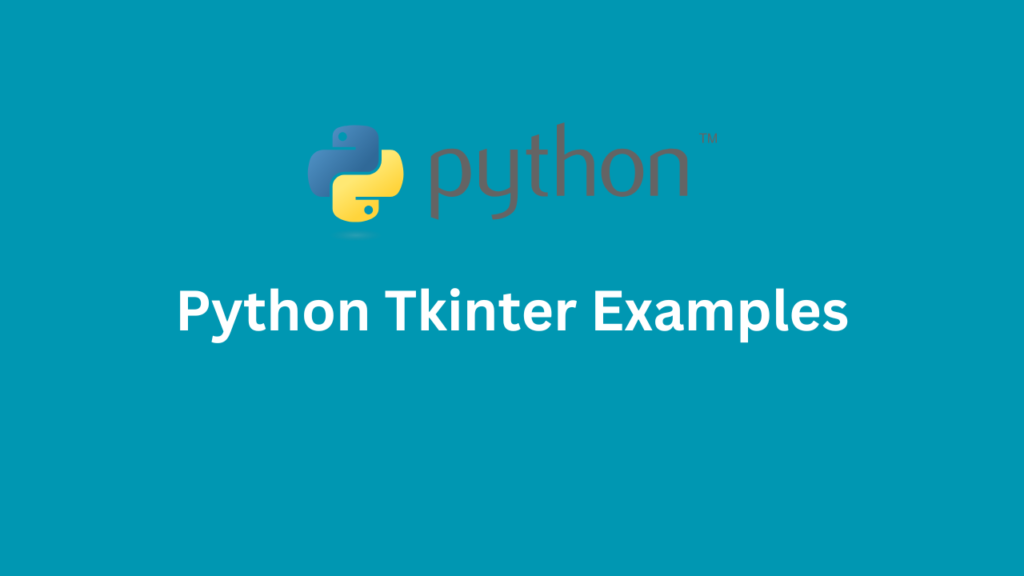
More Stories
Automate Your Dental Clinic using Appointment Systems
Understanding KMSPico: A Comprehensive Overview
Discover the Best Home Security System Deals