As technology advances, customers can now quickly and simply visit websites, get required information, or carry out certain tasks with the help of QR codes. Most modern PCs, tablets, and smartphones today, can easily be used to scan a QR code from an image. In this article, we will look into the steps to scan a QR code from a picture, the advantages of personalized QR code creators, and a lot more.
Steps to Scan a QR Code from a Picture
There are several methods for decoding a QR code from an image. The following are the most popular techniques for various devices:
1. Making use of an iOS Smartphone Device
• Photos App: Open the photo in your Photos app that has the QR code on it. After swiping to make the image larger, tap the QR code that appears. The code should be instantly recognized by your iPhone, which will then provide a notice along with the related action (such as opening a webpage or saving contact details).
• QR Code Scanner within Control Center: By accessing Control Center and pressing on the QR Code Scanner icon, you can scan QR codes directly if your device has this feature enabled. Choose the picture that has the code in it from your photo collection.
2. Android-Powered Devices
• Google Photos: View the photo by scanning the QR code with Google Photos. Press the “Lens” symbol, which is usually found toward the bottom of the screen. After analyzing the code, Google Lens will suggest actions depending on what is included in the code.
• Third-Party QR Code Scanner Apps: There are a lot of free QR code scanner apps on Google Play Store that can be of help. You may choose which photos from your library to scan for QR codes using a lot of these apps.
3. Using Online QR Code Readers on a Computer
• An online QR code reader: it makes it simple to scan a QR code that you have stored as an image file on your computer. To access the information contained in the code, just submit the picture file to the website. They are useful for rapidly obtaining data from a QR code without requiring the installation of additional software.
• Extensions and Tools for Browsers: Extensions for several browsers now allow you to read QR codes from photos. You may download extensions like “QR Code Reader” or “Scan QR Code from Image” if you use Google Chrome, for instance. With these tools, you may quickly decode the information from a picture by performing a right-click on it that contains a QR code.
Advantages of Personalized QR Code Creators
The following are some main advantages:
1. Branding and Personalization: custom QR code generators can help you create QR codes that are consistent with the design that suits your company. To make the code seem better, you may alter its form, add logos, and modify its colors.
2. Better Engagement: Personalized QR codes are more likely to draw attention since they are more distinctive than generic black-and-white ones. Users may become more engaged and scan more frequently as a consequence.
3. Improved Analytics and Tracking: There are a lot of custom QR code generators that come with analytics tools that allow you to save any type of information, such as location information, business, personal, and other type of information that suits you.
Using a Free Online QR Code Generator to Create a QR Code
This is how to make one:
1. Select a No Cost Online QR Code Creator: Numerous dependable choices are at your disposal. You can generate free online QR codes using these services.
2. Decide on the Content Type: A free online QR code generator will ask for the category of information you wish to save. Information such as a text message, URL, phone number, or WiFi login information you wish to link to the code. Select the solution that best meets your requirements.
3. Customize Your QR Code: depending on the platform you utilize, the appearance and design of your QR code may be altered. You may alter the colors and include a logo with several free online QR code generators without paying any additional money.
4. Save the Code: Your code can be saved in either of the following formats when you are done with the code. They are PNG, JPEG, SVG, and then some. When you save the code to your device, it will become operational.
5. Verify the Code: It’s crucial to validate the QR code using a smartphone or an online code reader before sharing it. By doing this, you can be confident that the code is operating properly and sending users to the desired location.
In summary, in the modern digital world, knowing how to scan a QR code from an image is really needful and useful.
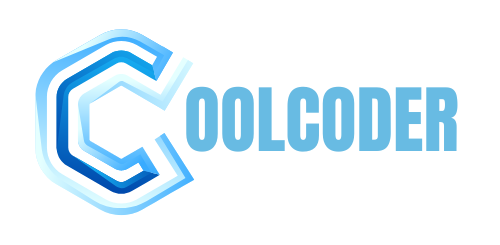


More Stories
How to Optimize Google My Business for Dental Clinics.
Automate Your Dental Clinic using Appointment Systems
How to Choose the Right BASLP College in Patna?