Keeping track of your product inventory is crucial for any WooCommerce store. With the WooCommerce Stock Manager, you can effortlessly manage your stock levels, monitor quantities in real-time, and make updates with ease. This tool streamlines the entire inventory management process, ensuring that your online store always has the right products available without the risk of overselling or running out of stock.
What is WooCommerce Stock Manager?
The WooCommerce Stock Manager is a plugin that allows you to efficiently manage and control your product inventory within WooCommerce. Whether you’re dealing with hundreds or just a handful of products, the plugin provides an organized interface where you can bulk edit stock, track variations, and set low-stock alerts—all from a single dashboard. This ensures that your store runs smoothly, reducing manual work and improving accuracy.
Key Features
Centralized Inventory Control
With this plugin, you no longer need to jump between different product pages to update stock levels. The plugin provides a centralized dashboard where all product details, including stock quantities, SKUs, and variations, can be easily viewed and edited. This makes stock updates more streamlined and less time-consuming.
Bulk Editing for Efficiency
One of the standout features of WooCommerce Stock Manager is its ability to bulk edit stock quantities. This is especially helpful if you have a large inventory, as it saves you from manually updating each product one by one. Simply select the products you want to update, enter the new stock levels, and apply the changes in just a few clicks.
Low Stock Alerts
Avoid stockouts and lost sales by setting up low-stock alerts within WooCommerce Stock Manager. You can define custom thresholds for each product, ensuring that you’re notified when stock levels fall below a certain point. This feature helps you stay proactive, allowing you to reorder products in time before they sell out.
Manage Product Variations
If your store sells products with variations—such as different sizes, colors, or styles—the plugin makes it easy to manage stock levels for each variation. Instead of navigating through multiple pages, you can handle all variations from the main dashboard, ensuring consistency across your inventory.
CSV Import and Export
Need to update your stock from an external file? WooCommerce Stock Manager allows you to import and export stock data using CSV files. This feature is perfect for large-scale inventory updates or if you need to synchronize stock with another system.
Benefits of Using WooCommerce Stock Manager
Improved Accuracy and Efficiency
Manual inventory management is not only time-consuming but also prone to errors. With WooCommerce Stock Manager, you can update your stock in bulk, reducing the risk of mistakes and ensuring that your inventory remains accurate. This improves the overall efficiency of your store’s operations, allowing you to focus on other aspects of your business.
Prevent Overselling
Nothing frustrates customers more than placing an order for a product only to find out it’s out of stock. WooCommerce Stock Manager helps you avoid overselling by keeping your stock levels accurate. When a product runs low or sells out, the plugin automatically adjusts the stock status on your site, preventing customers from purchasing unavailable items.
Save Time and Effort
Managing stock across multiple products can be a headache, but WooCommerce Stock Manager simplifies this process. The bulk editing feature alone can save you hours of manual updates, allowing you to make changes to dozens of products in minutes. This frees up time that can be better spent growing your business.
Enhanced Customer Experience
A well-managed inventory directly impacts the customer experience. By ensuring that your products are always in stock and available for purchase, you reduce the chances of disappointing your customers. Additionally, low-stock notifications help you stay on top of your supply, so your customers never experience the frustration of out-of-stock items.
How to Get Started with WooCommerce Stock Manager
- Install and Activate the Plugin
You can install the WooCommerce Stock Manager plugin directly from the WordPress Plugin Directory. Once installed, activate it within your WooCommerce dashboard. - Set Stock Levels and Alerts
After activation, navigate to the plugin settings to set up your stock levels and alerts. Define your low-stock thresholds for each product and configure how you want to receive notifications. - Bulk Edit Your Stock
Use the bulk editing tool to quickly update stock quantities for multiple products at once. This is especially useful when you need to adjust stock during sales or after a new shipment arrives. - Monitor Inventory Regularly
Regularly check your WooCommerce Stock Manager dashboard to stay on top of your inventory levels. This ensures that your stock remains accurate and up to date.
Integrating WooCommerce Stock Manager with Other Tools
WooCommerce Stock Manager is powerful on its own, but it becomes even more effective when used alongside other tools. For instance, plugins like Conditional Checkout Fields by FMEAddons can provide additional customization options for your checkout process, allowing you to collect valuable information that can assist with inventory planning and management.
Conclusion
This Plugin is a must-have tool for any WooCommerce store owner who wants to maintain control over their inventory. With features like bulk editing, low-stock alerts, and variation management, this plugin simplifies stock management and ensures that your store runs efficiently. By preventing overselling, improving accuracy, and saving time, WooCommerce Stock Manager helps you deliver a better customer experience while boosting your store’s performance.
Related Article:
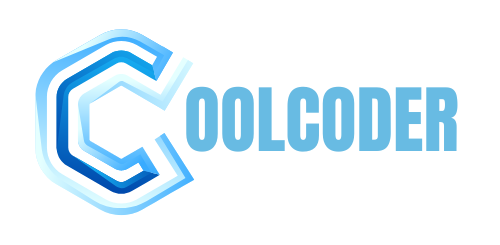

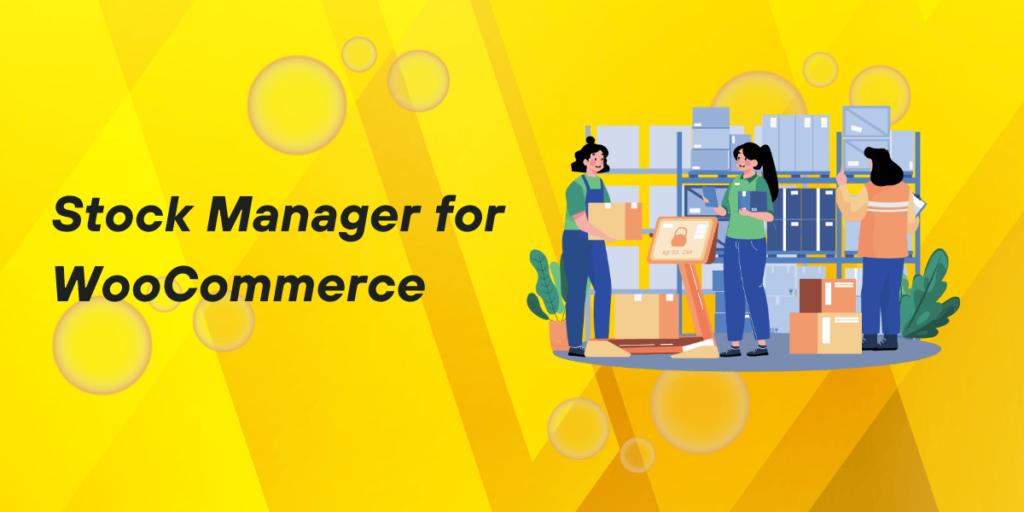
More Stories
Using a Virtual Office for Your GST Registration
Hellstar Hoodie has become an iconic piece in
Why Should Consider Buying Dog Supplements