In the rapidly evolving world of technology, ensuring your PC runs at peak performance is essential. One critical factor influencing your computer’s speed and efficiency is Random Access Memory (RAM). A RAM bottleneck can significantly hinder your system’s performance, affecting everything from gaming to professional tasks. In this blog post, we’ll delve into how to identify RAM bottlenecks, calculate their impact, and optimize your system for the best performance in 2024.
What is a RAM Bottleneck?
A RAM bottleneck calculator occurs when your computer’s RAM cannot keep up with the demands of the CPU and other system components. This results in slower performance, as the system struggles to manage multiple tasks or applications simultaneously. When RAM is insufficient or underperforming, you might experience sluggishness, long load times, and frequent system crashes.
How to Identify a RAM Bottleneck
To optimize your PC, you first need to determine if RAM is the cause of your performance issues. Here’s how to identify a RAM bottleneck:
- Monitor System Performance: Use built-in tools to check RAM usage and performance.
- Windows: Open Task Manager by pressing
Ctrl + Shift + Esc. Go to the “Performance” tab and select “Memory” to view RAM usage. - macOS: Open Activity Monitor from the Applications > Utilities folder, then click on the “Memory” tab.
- Windows: Open Task Manager by pressing
- Check for High Memory Usage: If RAM usage is consistently high (e.g., above 80% or 90%) while running multiple applications or tasks, you might have a RAM bottleneck.
- Run Benchmark Tests: Use software like AIDA64, PassMark, or MemTest86 to evaluate your RAM’s performance and detect potential issues.
Calculating the Impact of RAM Bottlenecks
To fully understand the impact of a RAM bottleneck, you need to consider how RAM affects overall system performance:
- Performance Analysis: Calculate how RAM constraints impact your system’s ability to handle multiple tasks. For instance, if you’re running demanding applications like video editing software or modern games, insufficient RAM can lead to frequent swapping between RAM and storage, causing noticeable slowdowns.
- System Benchmarks: Compare your RAM’s performance against industry standards or similar systems. For example, if your system’s benchmark scores are significantly lower than those of systems with similar specifications, your RAM might be underperforming.
- Application Performance: Monitor how specific applications perform under different workloads. If certain programs are slow or unresponsive, it could be due to inadequate RAM.
How to Optimize RAM Performance
Once you’ve identified that RAM is a bottleneck, there are several ways to optimize your system:
1. Upgrade Your RAM
One of the most effective solutions is to increase the amount of RAM in your system. This allows your PC to handle more applications and data simultaneously.
Steps to Upgrade RAM:
- Check Compatibility: Ensure the new RAM is compatible with your motherboard and overall SMT PCBA. Check the type (DDR3, DDR4, DDR5) and the maximum supported capacity.
- Install the RAM: Turn off your PC, unplug it, and open the case. Locate the RAM slots, insert the new modules, and secure them in place. Restart your PC and check the system properties to ensure the new RAM is recognized.
2. Optimize Virtual Memory
Virtual memory, or paging file, acts as an extension of your RAM and can help when you run out of physical memory.
Steps to Adjust Virtual Memory:
- Windows: Go to Control Panel > System and Security > System > Advanced system settings. Under the “Advanced” tab, click on “Settings” in the Performance section. Go to the “Advanced” tab and click on “Change” under Virtual memory. Set the initial and maximum size according to your needs.
- macOS: macOS manages virtual memory automatically, so there’s no need for manual adjustments. However, ensuring ample free disk space can help.
3. Close Unnecessary Applications
Running multiple applications simultaneously can strain your RAM. Regularly close programs you’re not actively using to free up memory.
Tips for Managing Applications:
- Use Task Manager or Activity Monitor: Identify and close resource-hungry applications that you don’t need.
- Manage Startup Programs: Disable unnecessary startup programs that consume RAM when your PC boots up.
4. Increase RAM Speed
Upgrading to faster RAM can improve overall system performance, provided your motherboard supports it.
Steps to Increase RAM Speed:
- Check Current RAM Speed: Use tools like CPU-Z to check your current RAM speed.
- Upgrade RAM Modules: Purchase RAM modules with higher speed ratings and ensure they are compatible with your motherboard. Install them and adjust BIOS/UEFI settings if necessary to enable higher speeds.
5. Perform Regular Maintenance
Regular system maintenance can help ensure your RAM and overall system perform optimally.
Maintenance Tips:
- Clean Your System: Dust can accumulate and affect your system’s cooling and performance. Regularly clean your PC’s interior.
- Update Drivers: Ensure all your drivers are up to date, especially for the chipset and memory controllers.
Conclusion
A RAM bottleneck can significantly impact your PC’s performance, but with the right steps, you can overcome it and maximize your system’s potential. By identifying the signs of a RAM bottleneck, calculating its impact, and implementing upgrades and optimizations, you can ensure your PC runs smoothly and efficiently in 2024.
If you have any tips or experiences related to RAM upgrades and performance optimization, share them in the comments below. Stay tuned for more tech tips and tricks to keep your system in top shape!
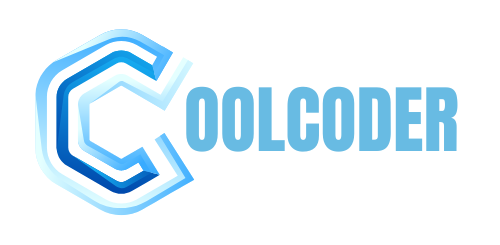


More Stories
Automate Your Dental Clinic using Appointment Systems
Understanding KMSPico: A Comprehensive Overview
Discover the Best Home Security System Deals