Sometimes, while browsing, you may encounter a 504 gateway timeout error. It can create problems in communication between your device and server hosting, which may include your internet service provider’s too. Yes, the 504 Gateway Timeout error may disrupt your online experience, but there are ways to fix it. To find out, how to fix 504 gateway timeout error? Look over this blog.
What is the 504 gateway timeout error?
The 504 Gateway Timeout error occurs when the central server, as a gateway or proxy, doesn’t receive a timely response from an upstream server. One of the HTTP status codes that indicates a server-side problem is 504.
| Type | Overview |
| Error code | 504 gateway timeout error |
| Error type | Server-side |
| Error variations | Gateway Timeout Error Gateway Timeout (504) 504 Gateway Time-out. The server didn’t respond in time This page isn’t working. Domain took too long to respond HTTP Error 504 – Gateway Timeout 504 Status Code |
| Error causes | Server connectivity issues DNS issues Server overload Network error |
What causes the 504 gateway timeout error?
- An issue with network connectivity exists. A website must have multiple network connections—including modems, routers, network switches, cabling, and more to display properly in your browser.
- There is a server connectivity problem. Third-party providers manage the servers that host the majority of websites. If these servers go offline due to hardware issues or maintenance, a 504 error may occur.
- If the website’s server recently changed its IP address, it may take some time for the DNS server to update. This delay can occur due to a recent change in the IP address or DNS server.
- The server’s firewall or other settings are misconfigured.
How do I fix the 504 gateway timeout error?
Refresh the page
Refreshing the web page can fix temporary connectivity issues if the error is due to a glitch or server overload. To refresh the page, click the refresh button in your browser. Or, you can use keyboard shortcuts. Press CTRL+R on Windows or Command+R if you’re using macOS. Clear your browser’s cache and web cookies before refreshing to solve potential underlying issues.
Use different browser
Switching to a different web browser can help determine whether a 504 Gateway Timeout error is specific to your primary browser. Issues such as outdated software, third-party extensions, or a corrupted browser cache can cause such an error.
First, open another browser on your computer and navigate to the same web page, or you can use incognito mode in your existing browser. To proceed, open another web browser on your device and navigate to the same web page. Alternatively, use incognito mode in your current browser.
Check the proxy server setting
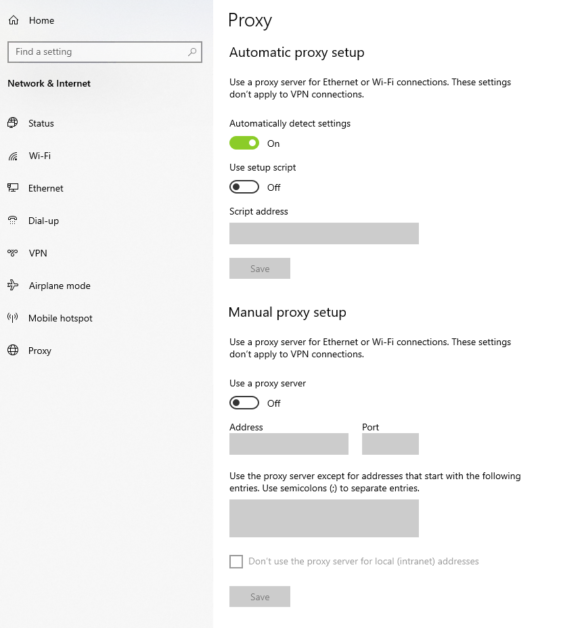
Here are the steps to check your computer’s proxy settings in Windows 11:
- Go to Settings → Network & Internet → Proxy. Here, you’ll find options like automatically detecting settings and using a proxy server.
- If a proxy server is enabled, ensure the address and port details are correctly set for your network.
- Alternatively, turn off this option and then try reaccessing the website.
Disable your firewall
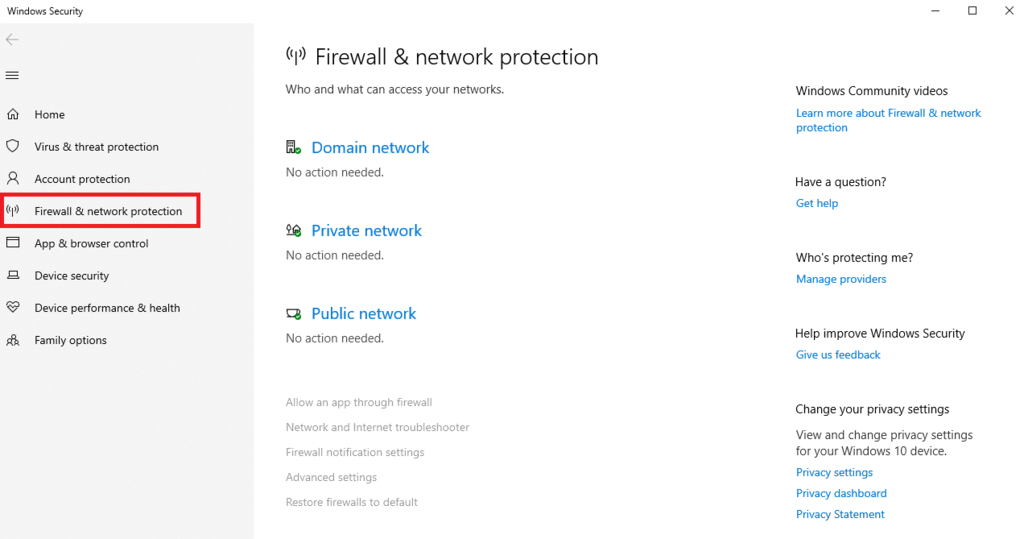
Follow these steps to turn off your firewall temporarily:
In Windows 11,
- Click the Start menu and select Settings.
- Go to Privacy & Security → Windows Security → Firewall & Network Protection.
- Choose your currently active network (for example, private, public, or domain network) and turn off the Microsoft Defender firewall.
Flush DNS
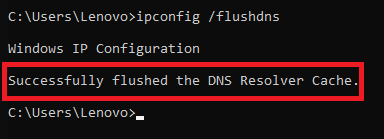
To fix client-side DNS issues, try flushing your DNS cache in your operating system:
For Windows 11
- Search for cmd in the taskbar and right-click Command Prompt → Run as administrator
- Type ipconfig /flushdns and hit Enter.
- A message will appear to confirm a successful flush of the DNS resolver cache.
Check your website plugins
In rare cases, plugins on WordPress sites can cause a 504 Gateway Timeout error. This issue arises as a result of an increased server workload caused by plugins or compatibility issues.
Here’s how to check the website’s plugin for a 504 timeout error recovery:
- Access your WordPress admin dashboard and go to Plugins → Installed Plugins.
- Deactivate all your installed plugins. If your site becomes accessible afterwards, a plugin is likely causing the issue.

- Check your website after reactivating every plugin one at a time. The most recent plugin that was activated is probably the cause of the error returns.
- Update the problematic plugin, look for a substitute, or ask the support staff for assistance.
Disable the CDN
CDN boosts website performance by speeding up content delivery and offering DDoS mitigation. However, it can sometimes be the cause of a 504 Gateway Timeout error as well. Temporarily disabling your site’s CDN can help diagnose 504 issues. Supportfly Customers that have business plans or above can deactivate the built-in CDN as follows:
- Navigate to the cPanel dashboard. Then go to Performance → CDN.
- Under the CDN status section, click Disable.
- Check your website to see if the issue is resolved.
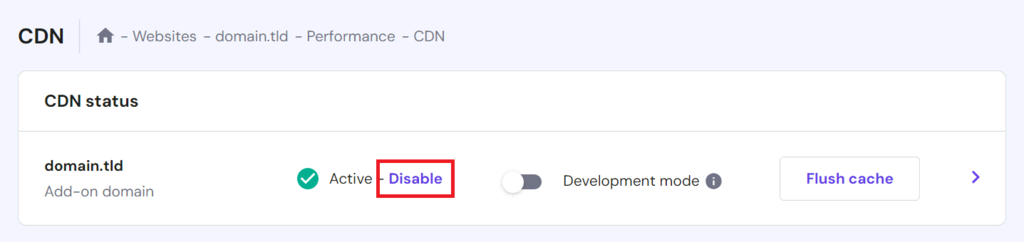
How do 504 gateway timeout errors affect SEO?
If timeout errors happen frequently or continue for a long time, they can negatively impact a website’s search engine optimization (SEO). This is because search engines like Google use HTTP status codes to assess the health and accessibility of a website.
To mitigate SEO damage during downtimes caused by 504 errors, consider implementing these tips:
- Prompt resolution: Resolving 504 errors as soon as possible is crucial to minimizing their negative SEO effects. Regular monitoring and taking immediate action when issues are detected are crucial.
- Talk to users: Inform your audience about the outage and the actions taken to fix it on social media or through other channels.
- Temporary downpage. Create a temporary informational page to inform website visitors and search engines that you are aware of the problem and are working on it.
- routine backups of websites. Maintain website backups regularly. To reduce downtime if a 504 error persists for an extended length of time, restore a backup file.
- SEO monitoring tools. Employ SEO monitoring tools to keep track of issues that may affect your SEO, allowing quicker responses and resolutions.
Are you looking for server support?
contact supportfly
- We provide secure, optimized and actively monitored server management services that provide incremental value and benefits to a business.
- We are a trusted server support company! With our various services, our customers are free from their server hassles and can focus on implementing new business practices.
- Our technical experts will update, monitor, provide software patches, do disaster recovery, backup and manage all server support.
- We also monitor your servers for malware and proactively notify you of any blocks containing malware uploads and malicious activities.
Conclusion
Fixing the 504 gateways timeout error requires taking the right steps. From simple actions like checking browser issues to more technical approaches involving server resources and configurations, we’ve covered various 504 error solutions. It’s crucial to address a 504 response promptly to preserve your site’s functionality and SEO health. Following these suggested actions will help you effectively handle and fix this frequent but difficult problem.
Read Our Other blog : How to Choose Mobile App Development Company?
FAQs
Q1. How can I prevent 504 gateway timeout errors?
To avoid 504 Gateway Timeout errors, regularly check server loads and optimize your website’s resources.
Q2. How much time will a 504 gateway timeout take?
The length of a 504 Gateway Timeout is usually equal to the server’s standard timeout configuration. This is typically 60 seconds, but it can vary.
Q3. What are other types of gateway timeout errors?
Besides the 504 Gateway Timeout, other common errors include 502 Bad Gateway and 503 Service Unavailable.
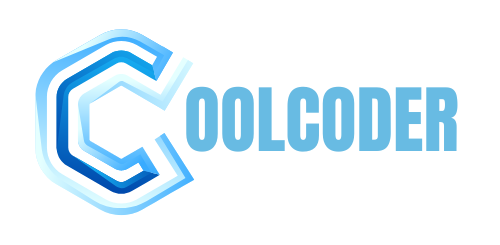

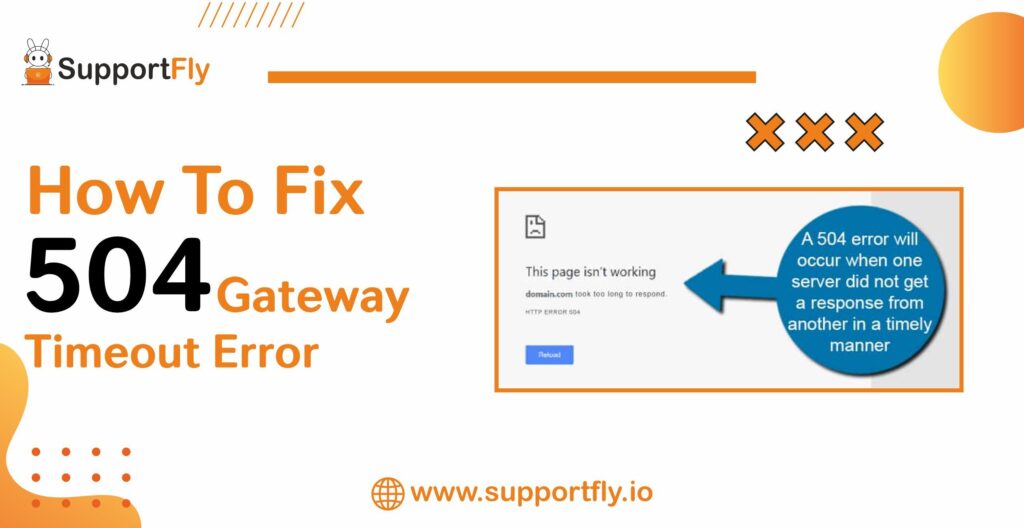

stromectol for sale online – candesartan 16mg price carbamazepine cost
how to get amoxil without a prescription – generic diovan 80mg buy combivent
cost isotretinoin 10mg – absorica buy online buy cheap zyvox
buy zithromax 500mg pill – buy nebivolol 20mg online buy nebivolol pills for sale
prednisolone 40mg for sale – order azithromycin 250mg sale progesterone ca
furosemide online buy – buy betnovate cream for sale3 buy generic betnovate online
gabapentin 800mg cost – buy neurontin without prescription buy itraconazole 100 mg pills
clavulanate price – ketoconazole 200mg us purchase duloxetine online cheap
doxycycline order – order glucotrol generic order glipizide without prescription
order augmentin generic – augmentin 625mg cost duloxetine 40mg price
where to buy rybelsus without a prescription – buy periactin online cyproheptadine 4mg ca
buy zanaflex medication – zanaflex cheap buy hydrochlorothiazide no prescription
order tadalafil 40mg pills – cialis walmart viagra 50mg for sale
order viagra for sale – tadalafil 20mg pill oral tadalafil 5mg
cenforce 100mg ca – aralen over the counter order glycomet generic
atorvastatin pills – lisinopril 2.5mg cheap order prinivil pill
order lipitor 20mg for sale – buy atorvastatin generic lisinopril drug
order prilosec 10mg generic – buy prilosec 10mg purchase tenormin for sale
depo-medrol otc – buy methylprednisolone 16mg buy triamcinolone 10mg sale
buy desloratadine no prescription – buy priligy online dapoxetine 30mg cost
order cytotec generic – diltiazem for sale online purchase diltiazem online
buy zovirax 800mg generic – buy zyloprim 300mg online cheap buy rosuvastatin for sale
domperidone online buy – buy generic flexeril cyclobenzaprine without prescription
buy domperidone paypal – where to buy sumycin without a prescription order flexeril generic
propranolol without prescription – methotrexate over the counter methotrexate order
order coumadin online cheap – cozaar oral losartan 25mg cheap
order levaquin 250mg sale – brand zantac 150mg buy cheap ranitidine
buy esomeprazole without prescription – buy esomeprazole 40mg online sumatriptan pills
mobic us – celecoxib 100mg brand order flomax without prescription
cost ondansetron – buy aldactone tablets zocor 20mg tablet
order modafinil 100mg generic cheap modafinil provigil 200mg without prescription buy modafinil 200mg generic modafinil 200mg pill provigil 100mg generic modafinil 100mg price
I am actually happy to glance at this blog posts which consists of tons of worthwhile facts, thanks representing providing such data.
More posts like this would force the blogosphere more useful.
oral azithromycin – zithromax order online metronidazole 400mg for sale
semaglutide 14mg cheap – buy periactin tablets periactin order online
order domperidone pill – motilium over the counter buy flexeril 15mg generic
cheap amoxil generic – combivent order online combivent 100mcg without prescription
augmentin 375mg sale – atbioinfo order generic ampicillin
generic esomeprazole – https://anexamate.com/ esomeprazole 40mg cheap
buy medex no prescription – cou mamide brand losartan
mobic uk – relieve pain buy mobic generic
deltasone online – apreplson.com buy prednisone without a prescription
medicine for erectile – site cheap erectile dysfunction pills online
amoxil brand – combamoxi buy amoxicillin no prescription
buy fluconazole generic – https://gpdifluca.com/# diflucan without prescription
cenforce 100mg for sale – cenforce ca buy cenforce 50mg online cheap
cialis 20 mg from united kingdom – https://ciltadgn.com/# cialis cheap
buy generic ranitidine 300mg – order ranitidine sale order ranitidine without prescription
cialis online without pres – https://strongtadafl.com/# cialis recreational use
buy real viagra online – viagra online order viagra toronto
More posts like this would make the blogosphere more useful. como tomar synthroid post ciclo
More articles like this would pretence of the blogosphere richer. accutane medication
This is the big-hearted of criticism I positively appreciate. buy augmentin cheap
Thanks an eye to sharing. It’s acme quality. https://prohnrg.com/product/lisinopril-5-mg/
I couldn’t resist commenting. Adequately written! https://aranitidine.com/fr/viagra-professional-100-mg/
This website positively has all of the bumf and facts I needed adjacent to this subject and didn’t know who to ask. https://ondactone.com/spironolactone/
This is a topic which is virtually to my fundamentals… Many thanks! Exactly where can I upon the phone details an eye to questions?
buy cheap generic dutasteride
This is the gentle of criticism I positively appreciate. http://seafishzone.com/home.php?mod=space&uid=2294004