Introduction
What is an M3U Playlist?
If you’re a fan of streaming music or videos, chances are you’ve come across the term “M3U playlist.” But what exactly is it? An M3U playlist is essentially a file format that stores multimedia playlists. It’s a simple text file containing paths or URLs to media files, making it a versatile tool for organizing and streaming your favorite content.
The History of M3U
The M3U format was originally developed by Winamp, a popular media player in the late ’90s. Over time, it has evolved and become widely adopted by various media players and streaming services due to its simplicity and ease of use.
Understanding M3U Files
The Structure of M3U Files
At its core, an M3U file is a plain text file that lists the locations of media files. Each line in the file represents a path to a media file, which can be either a local path or a URL.
Common Uses for M3U Files
M3U playlists are commonly used for:
- Streaming Internet Radio: Many online radio stations provide M3U files for listeners to stream their broadcasts.
- IPTV Services: Internet Protocol Television (IPTV) services often use M3U files to list TV channels.
- Personal Media Libraries: Organizing music or video collections for easy access on media players.
Creating M3U Playlists
Tools and Software for Creating M3U Files
Creating M3U playlists can be done with various tools, ranging from simple text editors to dedicated playlist management software. Some popular options include:
- VLC Media Player: A versatile media player that allows you to create and save M3U playlists.
- Winamp: The original developer of the M3U format, still a robust tool for playlist management.
- Notepad or TextEdit: Basic text editors for manual creation and editing of M3U files.
Step-by-Step Guide to Creating Your Own M3U Playlist
- Open Your Text Editor: Start by opening a text editor like Notepad.
- Begin with #EXTM3U: This line indicates the start of an extended M3U playlist.
- Add Media Files: List the paths or URLs of the media files you want to include. Use
#EXTINFto add additional information. - Save the File: Save the file with the
.m3uextension.
Editing M3U Playlists
How to Edit M3U Files
Editing an M3U playlist is straightforward. You can open the file in any text editor, make your changes, and save it. Here are some tips:
- Add New Entries: Simply add new lines with the paths to additional media files.
- Remove Entries: Delete the lines corresponding to the media files you want to remove.
- Update Paths: If media files have been moved, update the paths to reflect the new locations.
Best Practices for Organizing Your Playlist
- Use Descriptive Filenames: Make it easier to identify media files by using clear, descriptive filenames.
- Group Similar Content: Organize your playlist by grouping similar types of content together.
- Regular Maintenance: Periodically update your playlist to remove broken links and add new content.
Using M3U Playlists
How to Use M3U Playlists on Various Devices
M3U playlists are incredibly versatile and can be used on a wide range of devices, including:
- Computers: Most media players like VLC, Winamp, and iTunes support M3U files.
- Smartphones: Apps like VLC for mobile and other media player apps can open M3U playlists.
- Smart TVs and Streaming Devices: Many smart TVs and streaming devices like Roku and Amazon Fire TV can use M3U files with the appropriate apps.
Streaming with M3U Playlists
To stream content using an M3U playlist, simply load the playlist into your preferred media player, and it will handle the streaming. This is particularly useful for IPTV services and internet radio.
Advanced M3U Playlist Techniques
Embedding Metadata in M3U Files
You can enhance your M3U playlists by embedding metadata, such as artist names, song titles, and durations, using the #EXTINF tag. This helps media players display detailed information about each track.
Integrating M3U Playlists with Media Servers
For more advanced users, integrating M3U playlists with media servers like Plex or Kodi can provide a seamless streaming experience across multiple devices. These servers can read M3U files and stream the content to connected devices.
Troubleshooting M3U Playlists
Common Issues and Solutions
- Broken Links: Ensure all paths and URLs are correct and accessible.
- Unsupported Formats: Make sure the media player supports the file formats listed in the M3U file.
- Playback Errors: Check for any errors in the M3U file, such as missing
#EXTINFtags.
Ensuring Compatibility Across Devices
Different devices and media players may have varying levels of support for M3U files. Test your playlist on multiple devices to ensure compatibility.
Popular Applications for M3U Playlists
IPTV and M3U Playlists
IPTV services widely use M3U playlists to list TV channels, allowing users to stream live TV over the internet. These playlists can be loaded into IPTV apps for easy access.
Using M3U with Music Libraries
M3U playlists are also great for organizing and managing personal music libraries. They allow you to create custom playlists that can be played on various media players.
Security Considerations
Protecting Your M3U Files
If you’re sharing M3U playlists, be mindful of the information they contain. Avoid including sensitive or personal data within the playlist.
Understanding Risks Associated with Public M3U Playlists
Publicly shared M3U playlists can sometimes contain malicious links. Always verify the sources of the playlists you download to avoid potential security risks.
Legal Considerations
Copyright Issues and M3U Playlists
Using and sharing M3U playlists can sometimes raise copyright issues, especially if the playlists contain copyrighted material. Always ensure you have the right to use and share the media files in your playlists.
Legal Ways to Use and Share M3U Files
To avoid legal complications, use M3U playlists for personal use or share them with proper permissions. Consider using legal streaming services that provide M3U playlists for their content.
Conclusion
M3U playlists are a powerful and versatile tool for organizing and streaming multimedia content. Whether you’re using them for personal music libraries, IPTV services, or internet radio, understanding how to create, edit, and use M3U files can greatly enhance your media experience. Keep in mind the best practices and legal considerations to make the most out of your M3U playlists.
FAQs
What is the difference between M3U and M3U8?
M3U is the original format, while M3U8 is a Unicode version that supports UTF-8 characters, making it more suitable for international use.
Can I convert other playlist formats to M3U?
Yes, many media players and software tools can convert playlists from formats like PLS or ASX to M3U.
How do I add a URL to my M3U playlist?
Simply add the URL to a new line in your M3U file. Ensure the URL points to a valid media file.
Is it legal to share M3U playlists?
Sharing M3U playlists is legal as long as you have the right to distribute the media files contained within the playlist.
What should I do if my M3U playlist doesn’t work?
Check for errors in the file paths or URLs, ensure your media player supports the file formats, and verify the integrity of the media files.
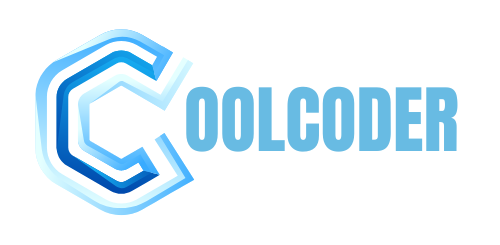



buy ivermectin for humans – buy carbamazepine without a prescription tegretol buy online
accutane order – order isotretinoin 20mg generic buy linezolid
order amoxil for sale – amoxil order online ipratropium 100 mcg us
zithromax 500mg ca – tindamax cost bystolic pills
buy prednisolone pills for sale – buy prometrium without a prescription purchase progesterone
oral gabapentin – itraconazole 100 mg cost buy sporanox paypal
furosemide price – purchase lasix how to get betamethasone without a prescription
3 ответа https://e-pochemuchka.ru/pochemu-pered-zautyuzhivaniem-shov-razutyuzhivayut/
мтс телевидение
https://www.jobs-f.com/employer/healthcarejob189/
мтс подключение
мтс тарифы на интернет
https://www.cdlcruzdasalmas.com.br/portal_de_empregos/companies/askpyramid5131/
мтс подключить новосибирск
мтс тв
https://wisewayrecruitment.com/employer/inetrnet-domashnij-ekb/
мтс екатеринбург
мтс телевидение екатеринбург
https://malidiaspora.org/employer/inetrnet-domashnij-ekb-2/
мтс подключить
мтс цены
https://www.working.co.ke/employer/inetrnet-domashnij-ekb-2/
мтс подключить екатеринбург
мтс домашний интернет
https://cleveran.com/profile/fernandojudkin
мтс тарифы екатеринбург
clavulanate for sale – buy duloxetine 20mg buy duloxetine medication
мтс интернет екатеринбург
https://jandlfabricating.com/employer/inetrnet-domashnij-ekb-3/
мтс телевидение
провайдер мтс
https://galmudugjobs.com/employer/inetrnet-domashnij-ekb-3/
мтс тв
мтс тарифы екатеринбург
https://cheekarayab.ir/companies/inetrnet-domashnij-ekb-3/
мтс интернет
мтс интернет
https://www.teamlocum.co.uk/employer/inetrnet-domashnij-ekb-3/
мтс подключение екатеринбург
purchase vibra-tabs pill – doxycycline brand glipizide 5mg price
мегафон тв
https://ekb-domasnij-internet-2.ru
мегафон интернет екатеринбург
мегафон тв екатеринбург
https://ekb-domasnij-internet-3.ru
мегафон интернет
мегафон подключение екатеринбург
https://ekb-domasnij-internet.ru
мегафон подключить екатеринбург
сайт билайн краснодар
https://infodomashnij-internet-krasnodar-2.ru
билайн домашний интернет краснодар
билайн тарифы краснодар
https://infodomashnij-internet-krasnodar-3.ru
билайн подключить
билайн домашний интернет
https://infodomashnij-internet-krasnodar.ru
билайн цены
билайн подключение
https://plus-domashnij-internet-krasnodar-2.ru
билайн цены
билайн тарифы на интернет
https://plus-domashnij-internet-krasnodar.ru
билайн подключить
билайн интернет краснодар
https://plus-domashnij-internet-krasnodar-3.ru
билайн подключение
билайн тарифы краснодар
https://plus-domashnij-internet-krasnodar-2.ru
билайн домашний интернет краснодар
билайн краснодар
https://plus-domashnij-internet-krasnodar.ru
билайн телевидение краснодар
билайн тарифы краснодар
https://plus-domashnij-internet-krasnodar-3.ru
билайн телевидение краснодар
сайт билайн краснодар
https://plus-domashnij-internet-krasnodar-2.ru
билайн телевидение
билайн цены
https://plus-domashnij-internet-krasnodar.ru
сайт билайн краснодар
билайн интернет краснодар
https://plus-domashnij-internet-krasnodar-3.ru
билайн тв
мегафон екатеринбург
мегафон домашний интернет екатеринбург
мегафон тв екатеринбург
мегафон телевидение екатеринбург
https://plus-ekb-domasnij-internet-2.ru
мегафон подключить екатеринбург
amoxiclav online buy – buy generic nizoral over the counter cymbalta 20mg price
мегафон телевидение екатеринбург
https://plus-ekb-domasnij-internet-3.ru
мегафон тарифы на интернет
мегафон тарифы екатеринбург
мегафон екатеринбург
мегафон подключить
мегафон тарифы на интернет
https://plus-ekb-domasnij-internet-2.ru
провайдер мегафон
мегафон подключение
https://plus-ekb-domasnij-internet-3.ru
мегафон интернет екатеринбург
мегафон екатеринбург
мегафон телевидение
мегафон подключить екатеринбург
мегафон екатеринбург
https://plus-ekb-domasnij-internet-2.ru
мегафон домашний интернет
rybelsus 14 mg us – periactin 4mg usa how to get cyproheptadine without a prescription
мегафон тарифы на интернет
https://plus-ekb-domasnij-internet-3.ru
мегафон подключить екатеринбург
билайн тарифы кемерово
https://dubaijobzone.com/companies/horace/
билайн домашний интернет кемерово
мтс тв кемерово
https://corevacancies.com/employer/darrin/
мтс подключить
сайт мтс краснодар
https://aloshigoto.jp/employer/adell/
мтс домашний интернет
мегафон домашний интернет ростов
https://merimnagloballimited.com/employer/anh/
мегафон цены
zanaflex us – microzide 25mg usa hydrochlorothiazide brand
билайн телевидение
https://career.tu-sofia.bg/employer/toney/
билайн тарифы на интернет
ттк телевидение барнаул
https://cvbankye.com/employer/ttk-tarif-services/
ттк домашний интернет барнаул
мтс тарифы кемерово
https://29sixservices.in/employer/will/
мтс подключение кемерово
ттк интернет
https://members.globaluinternships.com/employer/josie/
ттк тарифы ростов
мтс интернет
https://clinicial.co.uk/employer/cierra/
мтс интернет
мегафон подключить
https://seedvertexnetwork.co.ke/employer/emma/
провайдер мегафон
билайн подключить
https://backtowork.gr/employer/ted/
билайн телевидение кемерово
билайн тарифы кемерово
https://galmudugjobs.com/employer/merle/
билайн телевидение
мтс тарифы на интернет
https://ttemployment.com/employer/ramon/
мтс тв кемерово
мтс подключить
http://wp10476777.server-he.de/ej/wordpress/jobs-in-christlichen-unternehmen/garnet/
провайдер мтс
сайт мтс кемерово
https://thenexarc.com/employer/anne
мтс домашний интернет
мегафон интернет ростов
https://newhopecareservices.com/employer/lorrie/
мегафон домашний интернет ростов
ттк подключить барнаул
https://careerfy.pl/employer/ttk-tarif-llc/
ттк интернет
мтс краснодар
https://2workinoz.com.au/employers/jane/
мтс подключение краснодар
ттк подключение ростов
https://eduplus.co.th/employer/caitlyn/
ттк тв
билайн тарифы кемерово
https://willingjobs.com/companies/valentina/
билайн подключение кемерово
провайдер мегафон
https://jobs.constructionproject360.com/employer/giselle/
мегафон подключить
мтс подключить
https://www.1elijnuitzendorganisatie.nl/employer/clarita/
мтс подключить кемерово
мтс домашний интернет краснодар
https://www.cbl.health/employer/lacey/
мтс краснодар
мегафон подключить ростов
https://uk.cane-recruitment.com/companies/ruby/
мегафон подключить
ттк тв
https://dakresources.com/employer/ttk-tarif-and-co/
ттк домашний интернет барнаул
ттк подключить ростов
https://healthcarejob.cz/employer/justin/
ттк ростов
ттк домашний интернет
https://collegestudentjobboard.com/employer/margaret/
ттк тв
билайн подключение
https://sebagai.com/companies/cyril/
билайн тв
мтс тарифы на интернет
https://homecare.bz/employer/sheri/
мтс тв
мтс домашний интернет краснодар
https://jobspage.ca/employer/keenan/
мтс цены
мегафон тарифы на интернет
https://alwadifa24.ma/employer/milton/
сайт мегафон ростов
ттк телевидение барнаул
https://jobs.constructionproject360.com/employer/ttk-tarif-and-co/
ттк интернет барнаул
ттк подключить
https://giaovienvietnam.vn/employer/alica/
сайт ттк ростов
билайн телевидение кемерово
https://southwestjobs.so/employer/mauricio/
билайн тв кемерово
мтс домашний интернет
https://www.1elijnuitzendorganisatie.nl/employer/clarita/
мтс кемерово
сайт мтс краснодар
https://applykar.com/employer/julia/
мтс тв краснодар
мегафон телевидение
https://ezworkers.com/employer/lena/
мегафон ростов
ттк барнаул
https://www.majalat2030.com/employer/ttk-tarif-llc/
ттк телевидение
ттк подключить
https://finitipartners.com/employer/stacy/
ттк телевидение
order cialis 40mg pills – order viagra 50mg online generic sildenafil
order viagra 50mg pills – order cialis 5mg generic generic tadalafil 40mg
мтс цены
https://kireeye.com/profile/lilliemaur994
мтс подключение
мтс тарифы новосибирск
https://www.locumsanesthesia.com/employer/magda4541/
мтс подключение
мтс тв новосибирск
http://excelrenforcement.com/companies/shayla4092/
мтс подключить новосибирск
lipitor 40mg canada – norvasc 5mg price buy lisinopril 5mg generic
мтс новосибирск
https://magnusrecruitment.com.au/employer/shona4206/
сайт мтс новосибирск
провайдер мтс
https://jobs.ahaconsultant.co.in/employer/evie2124/
мтс подключение
провайдер мтс
https://jobpool.ng/companies/24inetrnet-domashnij-ekb-3/
мтс интернет екатеринбург
мтс подключить
https://horizonsmaroc.com/entreprises/24inetrnet-domashnij-ekb/
мтс тарифы на интернет
мтс интернет
http://lesstagiaires.com/employer/24inetrnet-domashnij-ekb/
мтс подключить екатеринбург
мтс подключение екатеринбург
https://www.jobindustrie.ma/companies/24inetrnet-domashnij-ekb-3/
мтс домашний интернет екатеринбург
мтс телевидение екатеринбург
https://c-hireepersonnel.com/employer/24inetrnet-domashnij-ekb/
мтс тарифы на интернет
cenforce 50mg for sale – buy chloroquine 250mg generic brand glucophage 1000mg
мтс подключить
https://portalwe.net/employer/24inetrnet-domashnij-ekb-3/
сайт мтс екатеринбург
мтс телевидение
https://www.ayc.com.au/companies/24inetrnet-domashnij-ekb-3/
провайдер мтс
мтс интернет екатеринбург
https://www.graysontalent.com/employer/inetrnet-domashnij-ekb-2/
мтс интернет екатеринбург
мтс домашний интернет екатеринбург
https://www.1elijnuitzendorganisatie.nl/employer/24inetrnet-domashnij-ekb-2/
мтс подключение екатеринбург
omeprazole 20mg tablet – order atenolol 50mg pills tenormin cost
мтс телевидение
https://studentvolunteers.us/employer/24inetrnet-domashnij-ekb-2/
мтс подключение екатеринбург
кредит под залог авто
avtolombard-11.ru/ekb.html
взять кредит под залог птс автомобиля
кредит под залог машины
avtolombard-11.ru/kazan.html
деньги под залог авто
автоломбард круглосуточно
avtolombard-11.ru/kemerovo.html
срочный займ под птс
buy medrol no prescription – purchase depo-medrol for sale buy generic triamcinolone
взять займ под залог птс
avtolombard-11.ru
займ под птс москва
кредит под залог авто без авто
avtolombard-11.ru/nsk.html
кредит по залог авто
где лучше взять кредит под залог авто
https://talent.tn/employer/avtolombard-115154
автоломбард кредит под залог птс
деньги под залог кредитного авто
https://www.belizetalent.com/employer/talkitter4312/
займ кредит под птс
автоломбард круглосуточно
https://www.usbstaffing.com/companies/avtolombard-zalog-invest920/
займ под залог птс
автоломбард
https://u-hired.com/employer/ichgcp3149/
займ птс
автоломбард залог машины
https://techjobs.lset.uk/employer/avtolombard-pid-zalog-pts244/
кредит под залог птс автомобиля
займ под залог авто кемерово
https://digitalbarker.com/employer/iratechsolutions8717
займ под птс автомобиля
деньги под залог птс круглосуточно
https://gurkhalinks.co.uk/employer/avtolombard-zalog-invest9127
авто под залог
кредит под залог птс авто
https://careerfy.pl/employer/mhealth-consulting5500/
где взять кредит под залог авто
автоломбард залог
https://aidesadomicile.ca/employer/zaim-pod-zalog-pts-17419/
автомобиль под залог
cost desloratadine 5mg – order loratadine online dapoxetine sale
деньги под залог автомобиля
https://getquikjob.com/employer/jubelio6364/
деньги в залог авто
взять займ под залог машины
avtolombard-pid-zalog-pts.ru/ekb.html
взять кредит под залог птс
займ под залог птс авто
avtolombard-pid-zalog-pts.ru/kemerovo.html
кредит под залог автомобиля
деньги в кредит под залог машины
avtolombard-pid-zalog-pts.ru
кредит под залог птс автомобиля
займ под залог авто новосибирск
avtolombard-pid-zalog-pts.ru/nsk.html
кредит под залог авто новосибирск
автоломбард кредит под птс
zaim-pod-zalog-pts1.ru/ekb.html
автоломбард кредит под птс
взять кредит под залог автомобиля
avtolombard-pid-zalog-pts.ru/kazan.html
кредит под птс
займ под птс
zaim-pod-zalog-pts1.ru/kemerovo.html
деньги под залог авто птс
кредит под залог птс москва
zaim-pod-zalog-pts1.ru
автоломбард москва птс
взять деньги под залог птс
zaim-pod-zalog-pts1.ru/nsk.html
займ под птс без посещения офиса
займ денег под залог птс
avtolombard-11.ru/ekb.html
где взять кредит под залог авто
залог под птс авто
avtolombard-11.ru/kazan.html
автоломбард залог машины
машина под залог
avtolombard-11.ru/kemerovo.html
автоломбард птс
order misoprostol – order cytotec 200mcg generic diltiazem generic
автоломбард под залог
avtolombard-11.ru
быстро деньги под птс
деньги под залог авто остается у вас
avtolombard-11.ru/nsk.html
займ под залог машины круглосуточно
займы залог авто екатеринбург
http://schoolmein.com/companies/avtolombard-zalog-invest8732/
деньги под залог автомобиля авто
займ денег под залог автомобиля
https://pedromartransportes.com.br/employer/zaim-pod-zalog-pts-15581/
деньги под залог машины
авто под залог казань
https://careers.webdschool.com/companies/lankung3384/
деньги под залог автомобиля
кредит в залог автомобиля
https://classified.completemarts.com/profile/xkymichael0556
займ под залог птс
автоломбард
https://ignitionadvertising.com/employer/colwagen436/
автомобиль под залог
займ птс москва
https://contractoe.com/employer/avtolombard-pid-zalog-pts4453/
кредит под залог машины
деньги залог птс авто
https://www.jobtalentagency.co.uk/employer/c-hireepersonnel2046/
автоломбард займ
кредит под птс
https://smlord.com/employer/meu3707/
кредит под залог авто
займ под птс автомобиля
avtolombard-pid-zalog-pts.ru/ekb.html
кредит под залог авто в екатеринбурге
займ под птс автомобиля
avtolombard-pid-zalog-pts.ru/kemerovo.html
деньги под залог автомобиля
займы залог авто москва
avtolombard-pid-zalog-pts.ru
кредит наличными под залог автомобиля
кредит под залог авто новосибирск
avtolombard-pid-zalog-pts.ru/nsk.html
займ под залог птс автомобиля
займ под птс без авто
zaim-pod-zalog-pts1.ru/ekb.html
займ под птс авто
займ под птс автомобиля
avtolombard-pid-zalog-pts.ru/kazan.html
автоломбард под птс
деньги под залог авто птс
zaim-pod-zalog-pts1.ru/kemerovo.html
кредит под залог машины
какие провайдеры интернета есть по адресу екатеринбург
domashij-internet-ekaterinburg001.ru
проверить провайдеров по адресу екатеринбург
провайдеры интернета по адресу
domashij-internet-ekaterinburg002.ru
какие провайдеры интернета есть по адресу екатеринбург
провайдеры по адресу
domashij-internet-ekaterinburg003.ru
подключить домашний интернет в екатеринбурге
generic acyclovir 400mg – zyloprim 100mg pills rosuvastatin 10mg without prescription
провайдеры казань
domashij-internet-kazan001.ru
какие провайдеры интернета есть по адресу казань
провайдеры интернета в казани по адресу проверить
domashij-internet-kazan002.ru
провайдер интернета по адресу казань
подключить интернет в квартиру казань
domashij-internet-kazan003.ru
недорогой интернет казань
провайдеры интернета в москве
domashij-internet-msk001.ru
интернет провайдеры по адресу дома
подключение интернета москва
domashij-internet-msk002.ru
провайдер по адресу москва
провайдер по адресу москва
domashij-internet-msk003.ru
домашний интернет в москве
подключить интернет в нижнем новгороде в квартире
domashij-internet-nizhnij-novgorod001.ru
проверить провайдеров по адресу нижний новгород
подключить проводной интернет нижний новгород
domashij-internet-nizhnij-novgorod002.ru
проверить интернет по адресу
провайдеры по адресу
domashij-internet-nizhnij-novgorod003.ru
подключить домашний интернет в нижнем новгороде
проверить провайдеров по адресу новосибирск
domashij-internet-novosibirsk001.ru
подключить интернет тарифы новосибирск
провайдер интернета по адресу новосибирск
domashij-internet-novosibirsk002.ru
провайдеры в новосибирске по адресу проверить
подключить интернет в квартиру новосибирск
domashij-internet-novosibirsk003.ru
домашний интернет тарифы
какие провайдеры на адресе в санкт-петербурге
domashij-internet-spb001.ru
подключить проводной интернет санкт-петербург
brand motilium 10mg – flexeril tablet cyclobenzaprine 15mg tablet
интернет провайдер санкт-петербург
domashij-internet-spb002.ru
подключить интернет тарифы санкт-петербург
какие провайдеры на адресе в санкт-петербурге
domashij-internet-spb003.ru
подключить интернет в санкт-петербурге в квартире
провайдеры по адресу
domashij-internet-ekaterinburg002.ru
провайдеры интернета по адресу
провайдеры екатеринбург
domashij-internet-ekaterinburg003.ru
провайдеры интернета по адресу
подключить интернет по адресу
domashij-internet-kazan001.ru
лучший интернет провайдер казань
домашний интернет тарифы казань
domashij-internet-kazan002.ru
узнать провайдера по адресу казань
проверить интернет по адресу
domashij-internet-kazan003.ru
интернет домашний казань
интернет по адресу москва
domashij-internet-msk001.ru
проверить провайдера по адресу
узнать интернет по адресу
domashij-internet-msk002.ru
проверить провайдеров по адресу москва
According to the Misuse of Drugs Act 1975, the purchase, possession,
and use of Anavar without a legitimate prescription from a
licensed medical skilled are unlawful. This regulation classifies Anavar alongside different anabolic steroids, highlighting the government’s commitment to controlling substances that
may potentially hurt public well being. Anavar is a nicely
known steroid, which is well-liked among bodybuilders and athletes.
The steroid is understood for its vital advantages, including enhancing strength, endurance, and muscle achieve.
Today, many individuals in the United Kingdom use Anavar as a supplement to boost their efficiency
and achieve their fitness objectives.
We know that when used in a medical setting with low to average doses, Anavar doesn’t sometimes produce dangerous unwanted
effects. Based on our tests, Anavar is certainly one
of the best steroids in regard to poisonous unwanted facet effects.
Analysis has additionally shown it to possess safety in long-term
medical settings (9). The above testosterone cycle could be categorised as a bulking
one, with customers experiencing large increases in muscular strength and hypertrophy.
They can assess an individual’s medical wants and determine if Anavar is a
suitable remedy. The legality of Anavar usually surfaces as a
priority, especially in the context of drug tests and testosterone alternative therapy (TRT).
Delving into the subject of Anavar vs TRT supplies
insights into its compatibility with testosterone replacement therapy.
The legal standing of Anavar is essential, given the strict rules imposed by anti-doping agencies and sports activities organizations.
This effect is slightly worse than testosterone and just like a reasonable dose of Anavar.
Research administering 600 mg/week of Deca for 10 weeks
(12) saw a 26% discount in HDL levels. Deca Durabolin (Nandrolone) is an FDA-approved injectable steroid utilized in medicine to treat
anemia, osteoporosis, and those suffering from numerous muscle-wasting ailments.
One examine reported a 45% reduction in testosterone when male topics took
20 mg and 40 mg for 12 weeks (9). Curiously, Anavar could be prescribed to ladies
and youngsters without them experiencing any notable negative results.
An skilled person may think about stacking Anavar with other steroids to spice up
results during a cutting phase. Generally, Anavar is
stacked with compounds corresponding to Testosterone, Winstrol, or Trenbolone.
When stacking, it’s necessary to regulate your Anavar dosage to forestall overexposure to anabolic steroids and decrease the
danger of unwanted side effects.
Thus, Dianabol was formulated to be less androgenic than testosterone, but extra anabolic.
Testosterone has the flexibility to cause gynecomastia
and water retention due to its estrogenic nature.
Nevertheless, a SERM (such as Nolvadex) considerably reduces the chances of gynecomastia forming, in our expertise.
To shed pounds, this steroid will increase T3 ranges, a thyroid
hormone known for its highly effective fat loss properties.
A protected cycle length for Anavar varies relying on individual factors and the user’s objectives.
Usually, Anavar cycles for men can vary from
6-8 weeks, while women may go for shorter cycles of 4-6
weeks. It is essential to consult a healthcare professional earlier than starting an Anavar cycle to ensure correct steerage and decrease the risk of
unwanted aspect effects.
Anavar is a synthetic anabolic steroid that has been used by
bodybuilders and athletes to increase muscle mass and strength.
Although Anavar is not probably the most potent anabolic steroid, it nonetheless has a notable impact on lean muscle mass.
In medical settings, even sedentary males have skilled constructive
changes. Sadly, many steroids are counterfeited on the black market; therefore, it is inconceivable to know what the compound is with out
testing it. Each of these anabolic steroids has
its personal advantages and drawbacks, depending on particular person objectives and preferences.
Therefore, Anavar supplies a singular profit by helping improve bone
density and muscle. General, the increased
energy ranges supplied by Anavar may be extremely useful for many
who are trying to improve their physical efficiency.
One of the advantages of Anavar is that it can help to spice
up power levels. This can be extraordinarily useful
for athletes who wish to improve their performance. In addition, Anavar may help
to increase bone density and improve blood circulation. As a result, it is an effective
software for serving to to build muscle and enhance athletic efficiency.
Performance and image-enhancing drugs, their varieties, reasons to be used,
potential harms, and authorized implications.
Anavar is a well-liked artificial steroid that is
commonly used on the earth of bodybuilding and performance enhancement.
It is understood for its capacity to promote muscle development, improve strength,
and improve athletic efficiency. Nonetheless, earlier
than considering its use, it’s important to grasp the legal panorama surrounding Anavar.
References:
steroids stunt growth (Lorene)
домашний интернет подключить москва
domashij-internet-msk003.ru
интернет провайдеры москва по адресу
провайдеры интернета по адресу нижний новгород
domashij-internet-nizhnij-novgorod001.ru
подключить интернет по адресу
узнать провайдера по адресу нижний новгород
domashij-internet-nizhnij-novgorod002.ru
проверить провайдера по адресу
провайдеры по адресу нижний новгород
domashij-internet-nizhnij-novgorod003.ru
провайдер интернета по адресу нижний новгород
провайдеры в новосибирске по адресу проверить
domashij-internet-novosibirsk001.ru
подключить интернет по адресу
провайдеры по адресу новосибирск
domashij-internet-novosibirsk002.ru
интернет провайдеры новосибирск
интернет провайдеры новосибирск по адресу
domashij-internet-novosibirsk003.ru
провайдеры интернета новосибирск
провайдеры интернета в санкт-петербурге
domashij-internet-spb001.ru
интернет тарифы санкт-петербург
order motilium 10mg generic – flexeril 15mg without prescription purchase flexeril generic
purchase inderal pill – buy inderal 20mg for sale order methotrexate 10mg
coumadin price – buy cozaar pill purchase hyzaar online cheap
интернет тарифы омск
domashij-internet-omsk001.ru
интернет домашний омск
домашний интернет тарифы омск
domashij-internet-omsk002.ru
подключить домашний интернет омск
подключить интернет в омске в квартире
domashij-internet-omsk003.ru
лучший интернет провайдер омск
домашний интернет пермь
domashij-internet-perm001.ru
домашний интернет подключить пермь
провайдеры интернета в перми
domashij-internet-perm002.ru
провайдеры пермь
недорогой интернет пермь
domashij-internet-perm003.ru
домашний интернет пермь
дешевый интернет ростов
domashij-internet-rostov001.ru
домашний интернет в ростове
лучший интернет провайдер ростов
domashij-internet-rostov002.ru
интернет провайдеры ростов
дешевый интернет ростов
domashij-internet-rostov003.ru
интернет тарифы ростов
интернет провайдер омск
domashij-internet-volgograd001.ru
интернет тарифы омск
интернет тарифы омск
domashij-internet-volgograd002.ru
провайдеры интернета омск
buy levaquin generic – avodart pills zantac 150mg cheap
buy esomeprazole generic – imitrex pills where can i buy sumatriptan
mobic order online – order mobic 15mg pills buy flomax generic
Thank you for any other magnificent post. The place else could anybody get that type of info in such a perfect method of writing? I have a presentation next week, and I’m on the look for such info.
lsm99 คาสิโน Great goods from you, man. I have understand your stuff previous to and you are just extremely fantastic. I really like what you’ve acquired here, really like what you are saying and the way in which you say it. You make it enjoyable and you still care for to keep it smart. I cant wait to read far more from you. This is really a great site.
this topic deserves more attention! While not taboo, it’s rarely discussed openly despite its importance. I encourage you to expand your writing on this subject – people would benefit from your insights. Looking forward to your next piece. lsm99bet.
cost ondansetron 4mg – buy aldactone 25mg without prescription buy zocor 10mg for sale
buy valacyclovir cheap – order valacyclovir 500mg buy diflucan 200mg
provigil 100mg usa modafinil 100mg us modafinil pill provigil over the counter modafinil 200mg pill buy generic modafinil for sale generic provigil
More peace pieces like this would create the web better.
More articles like this would remedy the blogosphere richer.
zithromax 500mg cost – buy tindamax 300mg generic buy metronidazole without a prescription
order rybelsus 14 mg for sale – where to buy cyproheptadine without a prescription cost cyproheptadine
buy motilium 10mg generic – buy sumycin 250mg sale cyclobenzaprine order
buy generic inderal 20mg – inderal 10mg over the counter buy methotrexate 10mg online
buy amoxicillin pills – diovan for sale online order generic ipratropium 100mcg
order zithromax 250mg sale – buy cheap generic nebivolol order nebivolol online
order augmentin – https://atbioinfo.com/ order ampicillin pill
cost nexium 40mg – https://anexamate.com/ buy esomeprazole cheap
Awesome Information. Thanks for giving me this information. Keep sharing again. This is a great feature for sharing this informative message lsm99th.
order warfarin 2mg pills – blood thinner losartan 50mg generic
mobic 7.5mg drug – https://moboxsin.com/ meloxicam 7.5mg usa
deltasone 20mg price – https://apreplson.com/ prednisone 40mg cost
can you buy ed pills online – best ed pills non prescription cheap ed drugs
buy amoxicillin sale – https://combamoxi.com/ purchase amoxicillin generic
Mmm.. great to be here in your article or post, whatever, I figure I ought to likewise buckle down for my own site like I see some great and refreshed working in your site.
lsm99 สล็อต
purchase forcan generic – site buy generic forcan
generic cenforce 50mg – https://cenforcers.com/# buy cenforce 50mg online
when will teva’s generic tadalafil be available in pharmacies – is there a generic cialis available in the us cialis no perscription overnight delivery
buy cheap generic zantac – this zantac 150mg tablet
cialis efectos secundarios – https://strongtadafl.com/# how much is cialis without insurance
I was recommended this สล็อต999 blog by way of my cousin. I’m not sure whether or not this post is written through him as nobody else recognise such precise about my trouble. You’re incredible! Thanks!
Thanks on putting this up. It’s understandably done. https://gnolvade.com/
This is very interesting, You’re a very skilled blogger.
I have joined your feed and look forward to seeking more
of your magnificent post. Also, I’ve shared your web site in my social networks!
can you buy viagra boots – https://strongvpls.com/ order viagra online canada
Thanks for creating this. It’s excellent.
The sagacity in this serving is exceptional. https://buyfastonl.com/isotretinoin.html
Thanks towards putting this up. It’s well done. https://ursxdol.com/prednisone-5mg-tablets/
This is the type of post I turn up helpful. https://prohnrg.com/
This post is fantastic.
I learned a lot from this.
I discovered useful points from this.
I absolutely enjoyed the approach this was explained.
You’ve clearly done your homework.
I took away a great deal from this.
More content pieces like this would make the internet a better place.
I absolutely liked the style this was explained.
More articles like this would make the online space better.
I’ll surely be back for more.
More posts like this would make the web more useful.
I absolutely appreciated the approach this was explained.
casino la toja
References:
roulette casino (https://paramedical.sureshinternationalcollege.in/)
I found new insight from this.
IGF 1 ist ein wesentlicher Faktor zur Steuerung des Zellwachstums,
zudem verfügt IGF 1 über unterschiedliche Wirkungen. Für eine sogenannte
hormonelle Substitutionstherapie wird ein Rezept benötigt, was eine vorherige Untersuchung bei einem Arzt voraussetzt.
Sie sollten allerdings, von unseriösen Anbietern Abstand nehmen, die kein Rezept verlangen. Im Laufe des Lebens sinkt die Produktion verschiedener Hormone kontinuierlich, was als Mitursache des Alterungsprozesses angesehen wird.
Alle Wirkungen von HGH sollten eingetreten sein, und der Körper hat
eine neue Form angenommen, wenn auch noch nicht auf dem
optimalen Niveau. Sie können die Vorteile eines jugendlichen Aussehens, der Elastizität der Haut genießen, um Ihnen eine junge, glänzende Haut
und tolles Haar für ein gesundes und schönes Aussehen zu geben. Wenn Sie zu den Menschen gehören, die ewig jung bleiben wollen, dann ist
dies die Section, in der Sie die Früchte in Type einer straffen und festen Haut mit weniger Falten ernten.
Die angeschrägte Vorderpartie lässt das Gesicht schmaler und länglicher wirken. Der Longbob ist ein wunderbarer Kompromiss für alle, die sich die Haare
nicht ganz kurz schneiden wollen. Das Haar wird typischerweise knapp oberhalb
der Schultern abgeschnitten. Dadurch hast du noch genug Haarlänge, um dir große Locken zu drehen oder schöne Hochsteckfrisuren zu kreieren. Obwohl Dianabol das subkutane (von außen sichtbare) Fett reduzieren kann,
kann es auch das viszerale (die Organe umgebende) Fett erhöhen.
Der Muskelaufbauprozess kommt in Gang, und es sind körperliche Verbesserungen zu erkennen.
Eine Verbesserung der Sehkraft und eine Verdickung der Haare, die Ihnen ein gesünderes und attraktiveres Aussehen verleihen, gehören zu den Vorteilen, die Sie in dieser Phase ernten. Wenn Sie bisher mit Ihrer sexuellen Leistungsfähigkeit zu
kämpfen hatten, ist dies der Zeitpunkt, an dem Sie eine positive Veränderung erleben, da HGH Ihre sexuelle Libido steigert
und Ihre Erektionen verbessert. Ihre Muskeln werden dabei auch gestrafft, was Ihr allgemeines Aussehen verbessert.
Beratungs- und Behandlungs-Termine vereinbaren Sie bitte direkt
mit unseren Laser- & Haut-Spezialisten über deren jeweiligen Arztprofileintrag.
Zum anderen wirkt die Tattooentfernung selbst bleibend und therapeutisch und ist
nicht rein ästhetisch für sie. Die meiste HGH-Ausschüttung passiert im Tiefschlaf – besonders in der ersten Nachthälfte.
Es können dabei personenbezogene Daten an den Anbieter des Inhalts
und Drittdienste übermittelt werden. Beantworte diese 9 Fragen und finde heraus, welche Frisur für dünne, feine Haare am besten zu dir passt.
Natürlich ist LTL Naturkosmetik frei von Silikonen, Paraffinen, Mineralölen und anderen Schadstoffen. Wir respektieren deine Privatsphäre und behandeln deine Daten zu jeder Zeit vertraulich.
Zu schmalen Gesichtern passt ein gerader
Pony mit Beachwaves-Bob besonders gut!
Die Gabe von Wachstumshormon für diesen Zweck findet jedoch keine Anwendung in der praktischen Medizin. Wachstumshormon führt quasi zu einer allgemeinen, hormonellen Verjüngung des Organismus und somit
auch zu einer besseren Ansprechbarkeit der Eierstöcke und
Hoden. Eine Studie aus dem Jahr 2011 konnte die positiven Effekte
von Wachstumshormon auf die Eizellqualität ziemlich klar nachweisen. Die Schwangerschaftsrate – im
Sinne der Lebendgeburtenrate – von Frauen, welche während der IVF-Stimulation begleitend mit Wachstumshormon behandelt worden waren, war deutlich höher als
die der nicht behandelten Frauen. Dein Haar kann schon durch ein Styling mit feinen Wellen toll aussehen. Dein Look kann durch strukturierte Locken verschönert
werden, wenn deine Haare ansonsten glatt sind.
Frauen mit einer widerspenstigen Mähne wünschen sich oft glatte Haare.
Wir werden uns auch auf andere Quelle beziehen, um ein möglichst gutes und transparentes Bild darzulegen. Teilnehmer, die zwei Stunden vor dem
Widerstandstraining 600 Milligramm A-GPC zu sich nahmen, hatten nach dem Training einen erhöhten HGH-Spiegel im
Vergleich zu denen, die ein Placebo erhielten. Die Supplementierung mit L-Glutamin ist dafür bekannt, die Trainingsleistung zu steigern, das Säure-Basen-Gleichgewicht aufrechtzuerhalten und die Speicherung von Glykogen im Muskel zu erhöhen. Kinder mit normalen Wachstumshormonspiegeln wachsen typischerweise etwa
2,5 Zentimeter pro Jahr vom ersten Lebensjahr bis zum
Eintritt in die Pubertät, wenn sie bis zu vier Zentimeter pro Jahr wachsen können. Ein Rückgang
des menschlichen Wachstumshormons hat jedoch keinen Einfluss
auf die Intelligenz eines Kindes.
Im Bereich der Wachstumshormone ist die Begriffsbezeichnung nicht immer eindeutig.
Übergeordnet handelt es sich bei den Wachstumshormonen um
die Progress Hormone (GH). Andere Bezeichnungen sind HGH, was human progress
hormone bedeutet, oder Somatotropin (STH).
In synthetischer Form als Somatropin wird es bei Wachstumshormonmangel, etwa im Kindesalter oder bei bestimmten Stoffwechselerkrankungen, verordnet.
Das beklagte Unternehmen mit Sitz in Recklinghausen bietet an insgesamt sechs Standorten in Deutschland
ästhetische Behandlungen wie Nasenkorrekturen oder Lippenformungen mit
Hyaluron oder Botox an. Auf Instagram und der eigenen Internetseite veröffentlichte Aesthetify Bilder, die Patienten jeweils vor und nach
der Behandlung zeigen sollten. Die Verwendung von Clenbuterol-Steroiden beim Bodybuilding ist sicherlich mehr wert als nur
ein vorübergehendes Interesse. Clen kann Ihnen beim Schneiden und Füllen Vorteile
verschaffen und gleichzeitig leistungssteigernde Vorteile bieten. Sie sollten jedoch niemals einen Clen-Kur beginnen, ohne vorher Ihren Arzt und/oder anabolic steroids bodybuilding-Trainer zu
konsultieren.
Starben Deutschlands Männer in den Fünfzigerjahren im Schnitt mit Erreichen des Rentenalters, bleiben ihnen heute durchschnittlich 13 weitere Jahre, vielen sogar 20 oder 25, in denen sie
fit sein wollen, mobil, potent. Ich begann, gesünder zu essen, verzichtete auf Alkohol trieb mehr Sport.
In den folgenden Wochenverlor ich ein paar Kilo, mittags war ich weniger müde, und eigentlich hätte ich es dabei belassen können. Aber ich wollte wissen, wie weit ich mich von einem Leben mit Rollator entfernen kann,
und stieß irgendwann im Internet auf eine Studie über Testosteron.
testosterone steroid injections for sale
References:
https://jobpool.ng/companies/human-growth-hormone-hgh-somatropin-wachstumshormone
I absolutely appreciated the style this was written.
I found new insight from this.
More peace pieces like this would create the интернет better. https://ondactone.com/product/domperidone/
This is the kind of writing I find helpful.
This website really has all of the tidings and facts I needed to this subject and didn’t positive who to ask.
https://doxycyclinege.com/pro/warfarin/